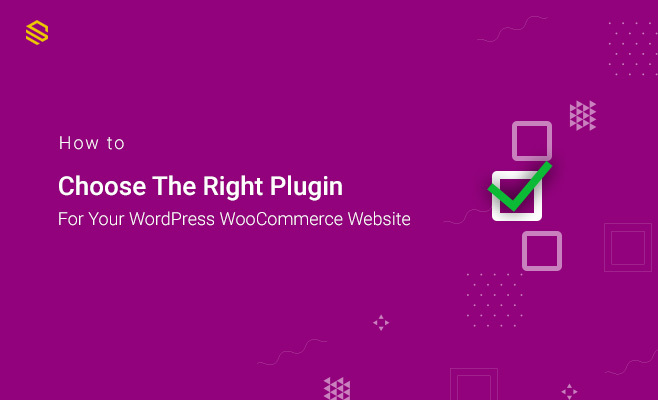WordPress is one of the most popular blogging platforms today. It is powering millions of sites. The ability to customize WordPress with themes and plugins extensively makes it the most popular CMS.
Extensions make incredible things possible with WordPress and can take your WooCommerce powered store to new heights. It allows you to add new features and grow your online business.
On the other hand, plugins can be problematic. There are tons of free and premium plugins that you can use. But, not all of them are good. It can be difficult for you to choose which plugins are suitable for your website with so many options.
Moreover, a rogue update, an incompatibility between two extensions, an untested bit of code can make your fully functional website completely inoperable.
But, how do you choose the right plugin for your WooCommerce store?
You should evaluate it against a list of pre-established criteria before installing a plugin. This evaluation doesn’t have to take long, and you can set your own criteria.
In this guide, we will share a few things that will help you make the right decision when it comes to choosing a plugin.
Before we get started, learn why it matters to evaluate a plugin before installation.
Why evaluation matters
There are over 58K+ free plugins available on the WordPress plugin directory. Also, plenty of other premium plugins you will find on other platform.
You have little control over its quality because the plugins are developed independently.
Sometimes you might face common issues such as poor development, incompatibility with your WordPress version, lack of support, and compatibility issue with other themes and plugins.
- Causing 500 errors
- Crushing the website
- Taking too much memory
- Making the site unresponsive
Some of the common issues encountered while using such plugins are:
That’s why it is vital to make the proper evaluation when it comes to choosing a plugin.
You can test some common environments—for example, WooCommerce with the latest WordPress version and a popular caching plugin.
Choose the right WordPress WooCommerce plugin
We will show you some simple ways to choose the right WordPress WooCommerce plugin for your store.
Examine your need
At this stage, ask yourself if it’s essential to install the plugin.
Before choosing any plugin, it is best to create a list of features and functionalities your site currently needs.
For example, you may want a plugin that focuses on SEO performance if you have launched your site recently. You may also want a contact form plugin that does a lot of heavy lifting.
If you have had your WooCommerce site for a while, you may have already noticed the features that would make your store better to improve sale.
Note: This list aims to focus on what is your top priority instead of installing tons of plugins that are not helpful for your site.
To get plugins from WordPress repository, head to the WordPress.org site and search from the Plugins tab.
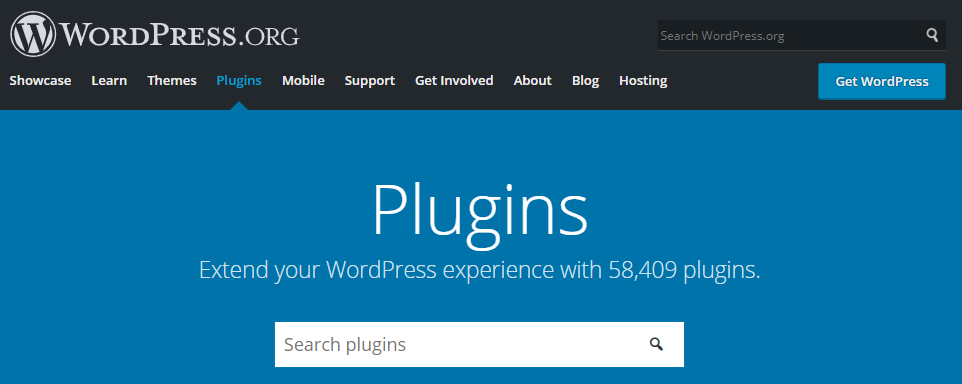
Verify its legitimacy
The popularity of WordPress plugins has overgrown. The nature of an open-source platform allows anyone to create a plugin and publish it.
The WordPress plugin directory is a great place to search for your desired plugin.
For example, you sell variable products on your WooCommerce shop. You can simply search with the keyword ‘variations.’
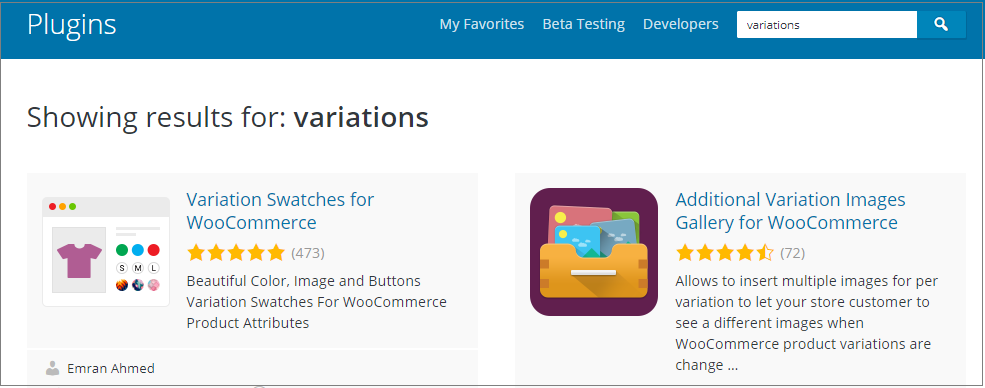
Though free plugins hosted on the WordPress repository have to be reviewed, tested, and then approved. But this standard is not necessarily upheld by some independent developers.
That’s why you need to explore further. Such as finding details, reviews, support, installation, development information. A simple search will help you get a detailed overview of what the plugin does and how it can be helpful for your site.
If it’s a premium plugin, you’ll need to do a little more fact-checking. By doing a Google search, you can find reviews of individual plugins and can learn more about them.
There are lots of opinion blogs review on plugins. So it will also help you to find valuable information or feedback in their comment section.
Ratings and User Reviews
The easiest way to choose the right plugin is to investigate the plugin by checking the user rating. You can find these ratings under the Details tab of every plugin description page within the plugin repository.
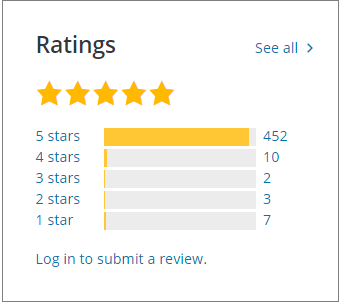
We highly recommend you to stay away from the plugins that don’t even have an at least average of 4 stars.
It is best to use a plugin with a rating of 4 and above. However, you’ve got to be careful if a plugin is rated five but just a single user rating.
Before installing a plugin, we recommend reading a handful of the most recent highest and lowest review ratings to get a taste of the plugin.
You can find reviews on the Reviews tab, located below the Download button.
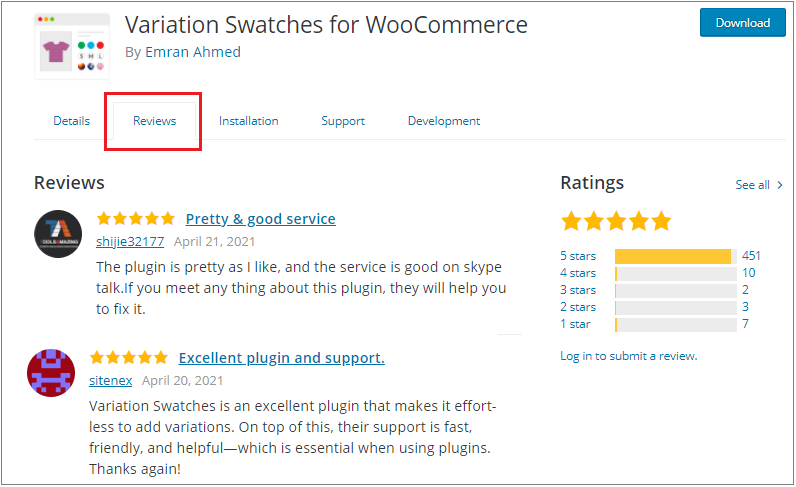
Check when the plugin was updated
One of the easiest ways to guard against security is to look at when the plugin was updated. It’s less likely to be secure when its developer doesn’t regularly update a plugin.
A plugins should ideally be updated in line with WordPress major updates to ensure it’s compatibility. Moreover, the consistency and regularity of updates is also an excellent way to gauge the plugin developer’s level of active involvement.
The best practice is to choose plugins frequently updated, at least within the past one or two months. Also, check if it’s operating on the latest WordPress version.
The WordPress repository show exactly when a plugin was last updated on the description page.
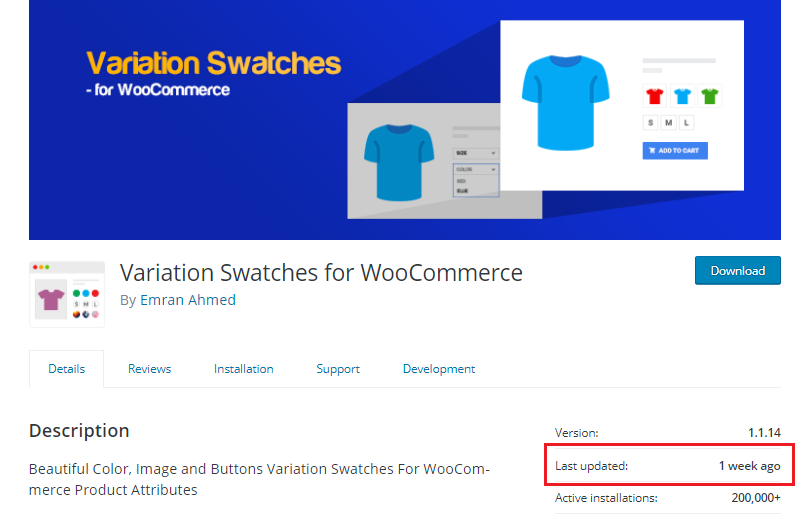
Plugin compatibility check
It’s also wise to check the plugin’s compatibility with your version of WordPress before installing anything.
Once again, head to the plugin description page. Here you can see which versions of WordPress can run the plugin:
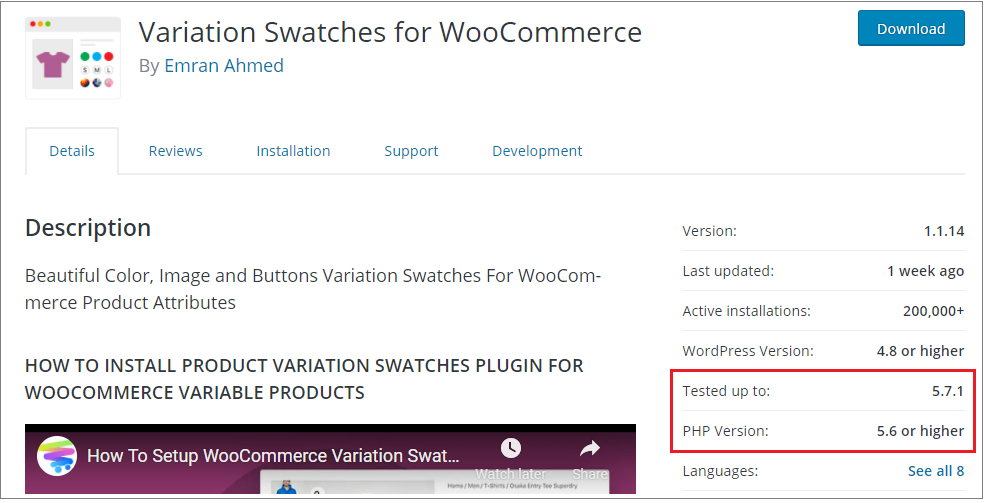
Plugins that are not compatible with your WordPress version may stop existing plugins from functioning. In the worst-case scenario, they can even crash your website.
That’s why we strongly advise you to pay close attention to the compatibility issue.
To check which WordPress version you are running, head to the dashboard on your WordPress backend. After that, scroll to the bottom right corner of the page.
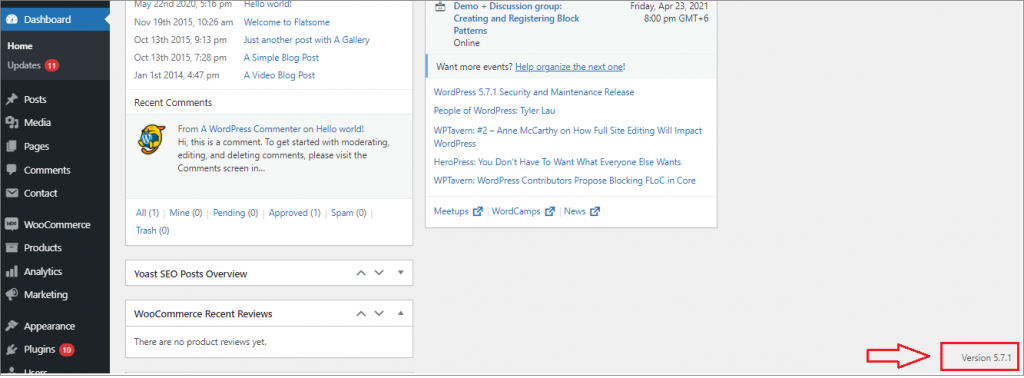
The same way you can check the WooCommerce version you are using, navigate to the WooCommerce menu. Then click on the Status from the drop-down list.
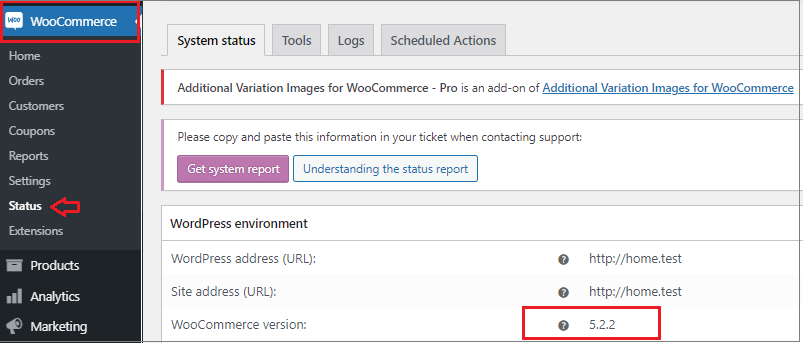
Note: Look out on the WordPress repository, if there is a warning at the top of the screen saying ‘this plugin has not been tested with your current version of WordPress.’

Check out the changelog
The changelog will let you know what features are added with each update.
Generally, a lot of progress in the changelog means the plugin developer is actively trying to make the plugin better.
WordPress provides a log of all previous updates under the Development tab. Here you can exactly see what the developer has been up to since the plugin’s initial release:
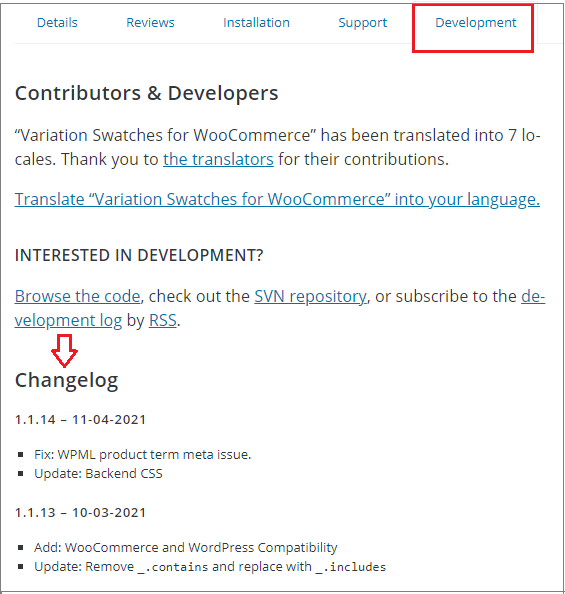
Track down support
Is your plugin looking good so far? Great! If the answer is yes.
But who will you turn to if you have a problem with it?
That’s why you need to check if there is a way to contact. If the plugin is hosted on the WordPress repository, you can check out the support forum there.
All plugins on the WordPress plugin repository have a support forum within the Support tab:
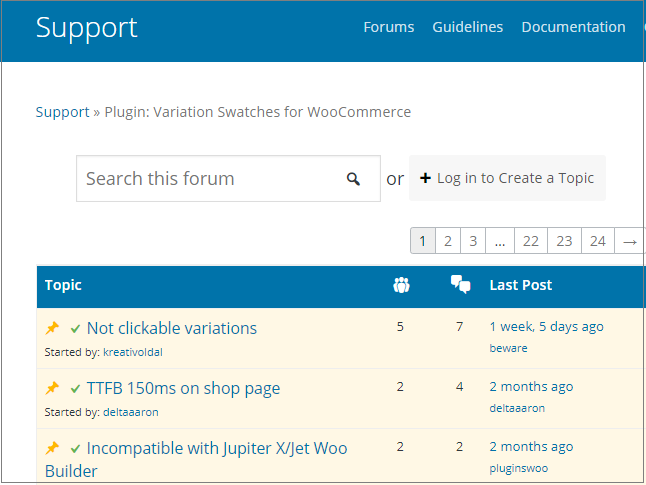
It’s a good sign if you can spot regular activity within those forums. That means the developer is actively working to solve user issues.
You can also check out their website for further detail about support. Many developers handle plugin support externally. They aren’t a fan of the WordPress.org support system.
Besides, check what kind of documentation they offer. The FAQ tab is an excellent place to do your search:
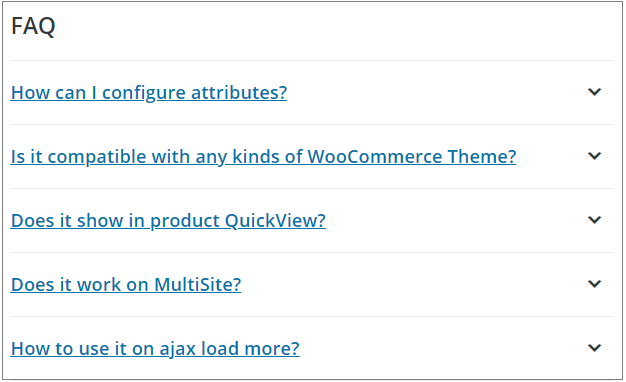
Test it out
We assume you have followed all the tips and got your desire plugin for your WooCommerce store.
Now it’s time for you to go ahead and install it. You need to test if the plugin best suits your requirements. Usability test is essential as well.
It’s probably the best way to test them out in a staging environment. Create a staging site to install, deploy, and test the plugin before adding it to your live WooCommerce store.
Final Words
Choosing the right plugins for your WordPress WooCommerce website is crucial for you. It involves a bit of research and consideration to choose the right plugin.
Have you applied any further inspections to plugins before you install them? If yes, please let us know in the comments section below.