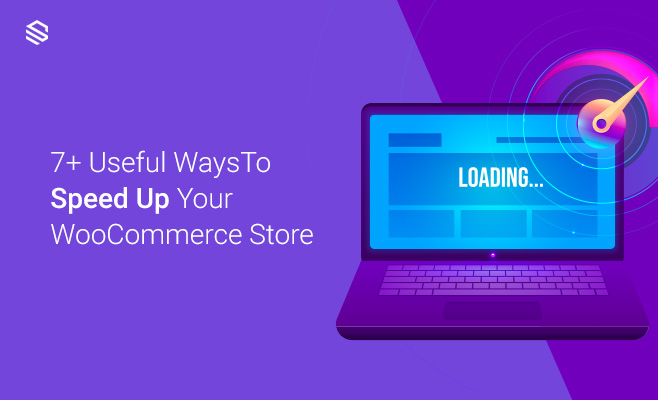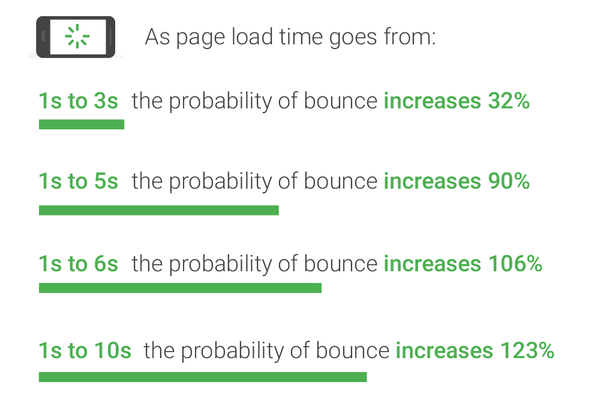Starting a WooCommerce store is straightforward. You need to purchase a domain, get the hosting, and add the WooCommerce plugin to your WordPress site.
That’s quite simple. It is one of the reasons why WooCommerce is often preferred over other eCommerce platforms.
However, a store has to be fast and an excellent experience for the visitors to drive more sales.
In this article, we will discuss several ways to speed up your WooCommerce store.
Why speed matters for WooCommerce stores
Before diving into the steps of how to speed up a WooCommerce store, it’s essential to understand why performance is so crucial.
The top reason is user experience. It determines the success or failure of the online business. Your potential customers expect your online shop to load quickly.
Moreover, it should be easier to navigate and perform specific actions like -product search, update cart, and checkout process.
The site visitors do not have the patience for the slow-loading shopping experience. They like to abandon for a better alternative store quickly.
Google’s benchmark for the mobile speed shows, the probability of a visitor leaving a website is as follows:
That’s why it is essential to speed up your WooCommerce store to attract new customers and to retain the existing ones.
How to measure the loading speed
You have learned that your WooCommerce store’s speed is crucial in your eCommerce conversion. The next step is to find out what is causing a slow website.
A website speed test will help you analyze how slow or fast your site loads. Also, it will identify any possible bottlenecks that are causing poor performance—for example, connection data rate and latency.
There are several ways to run a site speed test for the WooCommerce store. We recommend some tools like Pingdom, Webpagetest, GTmetrix, and PageSpeedInsights. These tools will help you get multiple performance metrics of your site.
Apart from the front page, make sure to test all the main pages of your website. It’s a common mistake that many users only test the mostly static front page.
Effective ways to speed up WooCommerce store
Depending on the speed test results you have uncovered, it’s time to optimize your slow WooCommere website.
In most cases, you can fix a slow WooCommercce store by checking a few key things. Let’s take a look at the below tips:
1. Get a quality hosting provider
The hosting service is the foundation of the website as it handles all traffic and relevant data. Low-quality service may damage your WooCommerce store performance.
Though, web hosting is not a primary concern in the earliest stage of a store’s life. However, you’ll need to pay attention depending on your site traffic and transactions.
A WooCommerce store needs a hosting provider that offers – maximum uptime without any interruptions. You need excellent hosting service if you want your pages to load fast.
2. Use a Content Delivery Network (CDN)
The integration of a CDN into your site is one of the easiest ways to improve web performance.
A Content Delivery Network is a network of servers located all over the world. The goal of CDN is to store static files of your WooCommerce website like JavaScript, images, and CSS.
It is useful when your targeted customers are spread in different countries. The process helps you to boost your store performance. The closer your customer is to a server, the faster your site will load on their browser.
3. Use a Cache plugin
Caching is essential because it reduces your WordPress hosting servers’ load and makes your site run faster.
By caching, a version of the WooCommerce store’s resource is stored on the visitor’s device. It reduces the amount of data sent between the visitor’s browsers, the server and, the site database. Hence, it speeds up the process.
But, caching plugins improve your site’s loading speed when it’s configured correctly. If they are not set up correctly, then the plugins are very often problematic.
4. Compress product images
High-quality images are essential for a website, possibly even more for any online store, especially when showcasing galleries and carousels to your visitors.
But, high-quality images generally mean larger file sizes, and larger file sizes can make your WooCommerce store slow. Many store owners make the mistake of using un-optimized pictures that severely impact the performance.
A good practice is to reduce the size of the image to deal with such a situation. You can use WooCommerce image compression tools. If you are familiar with photo editing software, you can optimize your images using one of them.
5. Clean the database
During the life of your WooCommerce store, your database is going through a lot of information such as – products, orders, settings, etc.
That’s not a big deal in the beginning. However, after few months of existence on the web, loading times could be slow due to database issues. The size of your database can affect your WooCommerce site performance.
In that situation, you’ll need to do some clean-up. You can do the task manually using your cPanel. There are a couple of plugins as well that makes the optimization process much more manageable.
6. Increase WordPress memory limit
The WordPress memory limit is the maximum amount of memory (RAM) that your site can use at a time. You will encounter a fatal error when your site reaches the allocated memory limit.
By default, the memory limit is 32MB for WordPress. This limit might be enough for any small WooCommerce stores with a limited number of visitors and plugins.
However, increasing your memory limit would be a wise action to take if you need to install a fully functional theme and an extensive list of custom plugins.
You can use the following steps to configure the WordPress memory limit:
Method 1: using the wp-config.php file
- Find your wp-config.php file in the root directory of your WP installation.
- Open the wp-config.php file with a text editor. Then locate the line that includes – define(‘WP_DEBUG’, false);
- Add the line of code – define(‘WP_MEMORY_LIMIT’, 256M’);
- Save the changes.
Method 2: using the php.ini file
- Open your php.ini file and then edit using your favorite editor.
- If your line shows 64M, try 256M: memory_limit=256M.
The maximum amount of memory a script may consume is 64MB.
7. Choose lightweight theme
Selecting a theme isn’t easy, especially for beginners who discover WordPress. In many cases, the aesthetic decision of a website is on the designers’ end who doesn’t care about the page load speed.
There are many themes available where developers inject much code into pages to achieve a specific layout. It’s a best practice to check out your theme is well coded and following WordPress standards.
8. Choose the right plugin
Performance issues are sometimes related to plugin loads. As the plugins are developed independently, you have little control over their quality. A poorly-developed plugin may eat up too much memory.
To check if a plugin is making your store slow, you can deactivate all the installed plugins. After that, reactivate each one by one until you find a potential cause.
Please read this linked guide; it will help you make the right decision on choosing the right plugin.
Time to fix
In this article, we have discussed some common issues that make a WooCommerce site slow. Also, we have covered some practical ways to speed up your online shop.
Now, it’s time to fix these issues on your side. If you find this post helpful, please comment below about which technique worked for your WooCommerce store.