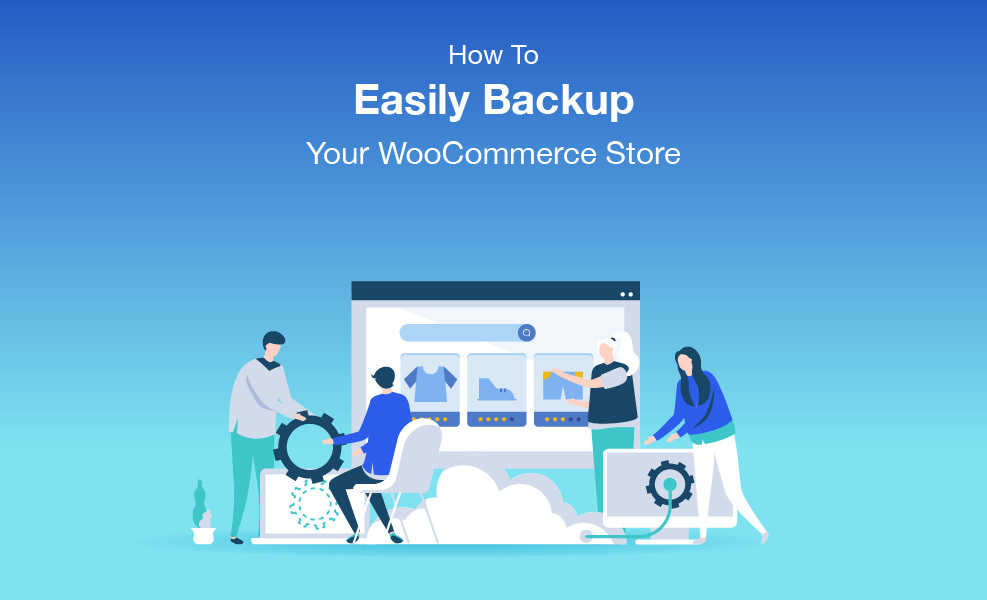Backup is equivalent to a lifeline for any WooCommerce store. People prefer not to take a backup but end up taking it anyway.
As the number of websites grows, frauds and scams become increasingly common. There’s a lot that may need to be corrected with an eCommerce store. From insecure checkout or a single bug can cause you thousands of dollars and customer value.
Have you imagined what would happen if your WooCommerce shop crashed or went offline unexpectedly?
Just think about the time, hard work, and dedication that went into creating and maintaining your eCommerce store. In addition, the loss of potential customers and revenue.
This guide will cover why you should back up your WooCommerce store and the methods to help you do it.
Why you should back up your WooCommerce site
You may lose sales every minute your online store goes off. Having a regular backup process ensures that you access the latest data. In case your website crashes, the backup data can be quickly restored.
A stat from Statica shows the average cost per hour of enterprise server downtime in 2020.
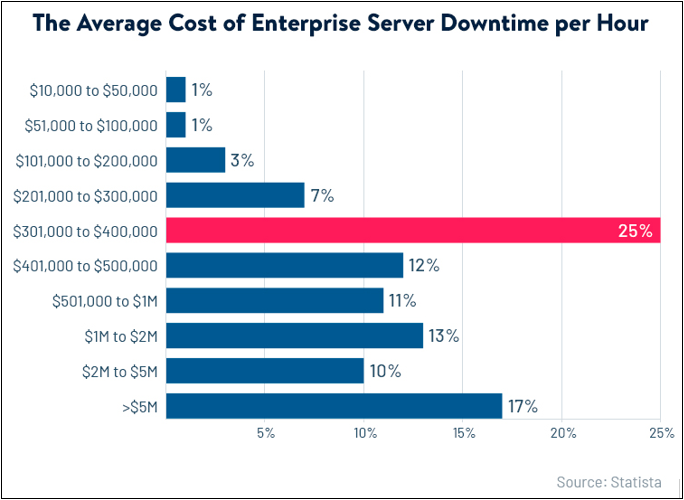
There are some common scenarios why you need a backup for your WooCommerce shop –
-
Hackers
Usually, hackers use malware attacks to get access to your eCommerce site. Such an attack can keep your website down for a while, and that’s enough to drive your customers.
-
Human error
Human error is one of the top reasons for unplanned downtime. In an eCommerce business, a mistake can cost you thousands of dollars, and this type of error can result in hours of unplanned downtime.
-
Traffic rush
Almost every eCommerce store owner experiences this issue. Usually, it happens in the festive seasons or when you have discounts or offers on your product.
-
Hosting issues
Cheap hosting services have limitations, and they compromise security. Many online store owners mistake opting for a cheaper hosting service even after they started making profits.
-
WooCommerce updates
WooCommerce regularly releases new updates and security patches. You could face incompatibilities between plugins, extensions, and even custom code. It is recommended by the WordPress team itself to always have your complete site backup before updating.
Methods to backup your WooCommerce store
Now that you know the importance of taking real-time backups for your WooCommerce store, it’s time to look at the best way.
There are different ways to backup your site, including –
- Automated backup using WordPress plugins
- Using the backup service of your web host
- Take manual backups.
Let’s evaluate these methods in detail and decide which is best for your WooCommerce site.
1. Backup using a WordPress plugin
Using a backup plugin is the easiest way to back up your website. WordPress backup plugins offer an easy way to back up your WooCommerce shop.
Many plugins like UpdraftPlus, BackWPup, Duplicator, and All-in-one WP Migration have made it easy to manage backups. We’ll show the process using the UpdraftPlus WordPress Backup plugin for demonstration purposes.
Back up your WooCommerce site using the UpdraftPlus plugin
- Head to your WordPress dashboard.
- Navigate to Plugins → Add New.
- Install and Activate the UpdraftPlus plugin.
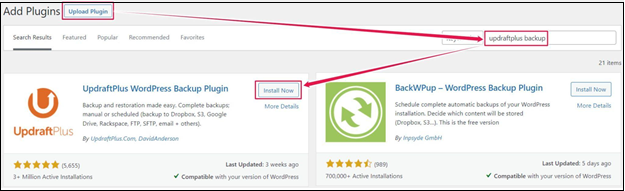
- Now, the UpdraftPlus Backup option appears in Settings.
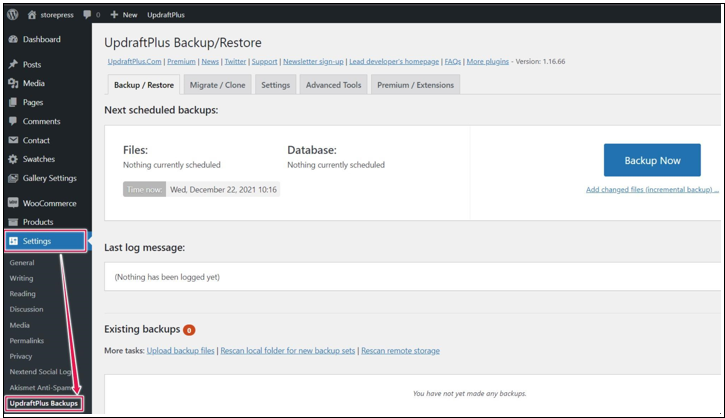
- At this stage, you need to set your backup policies here.
- The Settings tab lets you schedule file and database backup.
- Once done, navigate to the Backup / Restore tab and click on Backup Now.
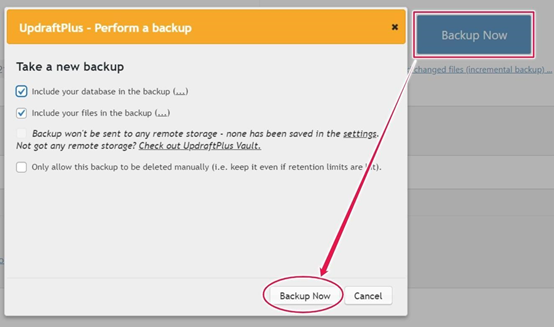
- A pop-up will appear with a few options.
- Select your desired option and click on Backup Now
- You’ll see a progress bar. Wait for a few moments.

Once the process is done, you can see your existing backups. After that, you can download, delete or restore your backup with a single click.
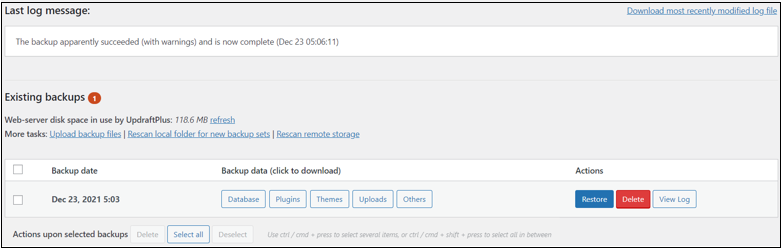
2. Backup with the hosting provider
Most website hosting providers offer a backup and restore solution. You can check your web host service to see if this is free or chargeable. However, they usually offer only daily backups.
But finding a host that provides real-time backup would be challenging. When it comes to WooCommerce stores, you need a real-time backup.
We will show you how to back up a site using some best web hosting for demonstration purposes.
Backup with WPEngine
To access the Backup points page of WPEngine –
- Head to the User Portal
- Select your desired environment name
- Click on the Backup Points
From this dashboard, you’ll be able to back up, restore, and download your backup files.
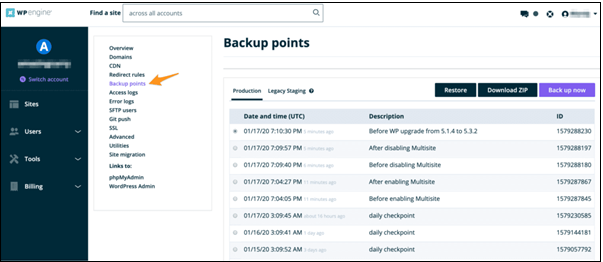
Backup with SiteGround
To access the SiteGround backup page-
- Navigate to Site Tools
- Click on the Backups under the Security menu
- Fill in the backup name from Create & Restore tab
- Hit the Create button and wait for a few minutes.
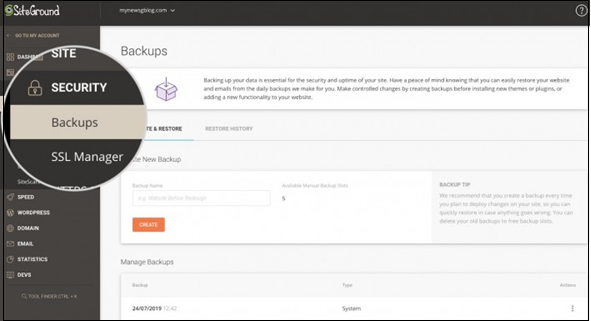
Backup with DreamHost
DreamHost provides one-click backups to all customers and automated daily backups for managed DreamPress plans.
To access your backup as a DreamPress customer –
- Head to your account
- Select DreamPress from the WordPress drop-down in the sidebar
- Find the domain you want to backup and click the Manage button.
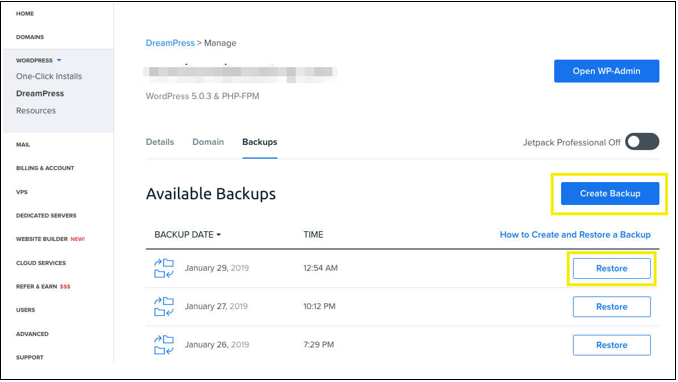
If you still have any issues, contact their support team for help.
Note: don’t forget to check whether the hosting provides a real-time backup. As we have discussed before, regular backups are not ideal for WooCommerce stores.
3. Backup your site manually
The manual process of website backup is not too complex, but it can be risky. Moreover, it is time-consuming and involves a lot of steps.
Still, if you want to backup manually, follow these typical steps:
- Connect to your web server using an FTP tool and download all your files.
- Create a backup of all your downloaded files in a destination folder.
- Then create a backup of all your database files using the phpMyAdmin tool or the database management panel.
Manual backups may not be a practical solution if you manage multiple WooCommerce stores, as it can take a long time to create just one backup.
Note: You need to have the necessary technical knowledge and time in hand to perform manual backups.
Conclusion
Backing up your WooCommerce store can save you time and eliminate frustration.
A daily backup is sufficient for regular websites, though more is needed for a WooCommerce store. That’s why we recommend you create a full backup before making any major changes to your site.
Prevention is the best solution. Create a staging environment for your WooCommerce store to help you test any changes.