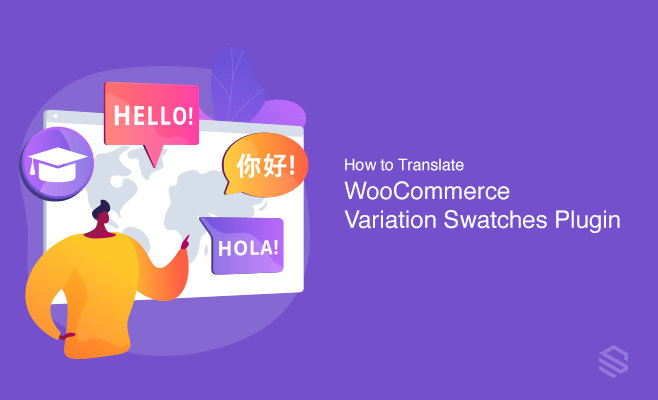WordPress offers you the flexibility and freedom to build any kind of website. With the help of WordPress plugins, you can develop an online store, auction site, membership site, etc.
Most WordPress developers use the English language when developing plugins. On the other hand, there are millions of non- English WordPress users as well. Therefore, it is difficult for many users to use them.
However, WordPress plugins are fully translation ready and can be easily translated in the world. Thus, translating a plugin to another language is not impossible.
In this tutorial, we will show you how to easily translate the WooCommerce Variation Swatches plugin using Loco Translate plugin. Before we start with the translation process, I am going to explain some benefits of the WooCommerce variation swatches plugin –
Variation Swatches plugin for WooCommerce
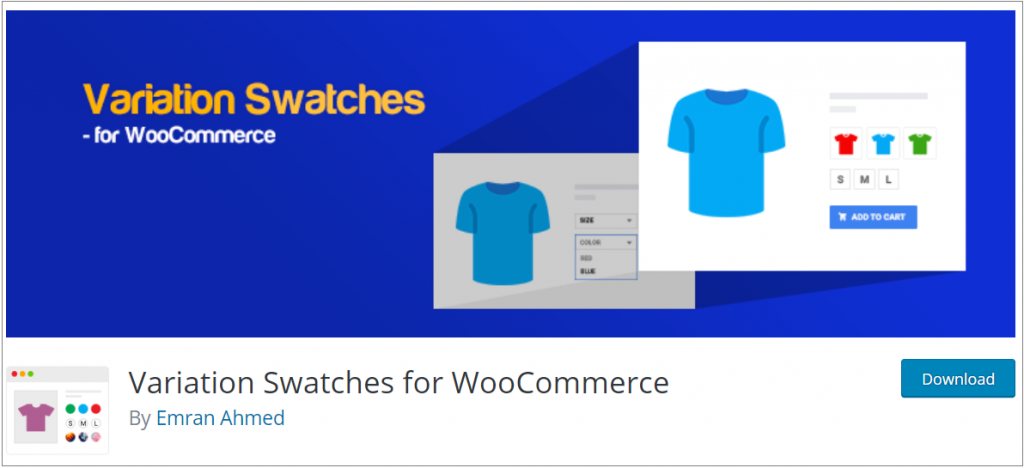
WooCommerce Variation Swatches is a WordPress plugin that turns product attribute select dropdown into beautiful swatches. It will turn your variation selection dropdown menu into the button, color, image, and radio button swatches.
Additionally, the color, label, image attributes will be visible in the product quick view. You can choose between rounded and squared swatches style shape. Also, it has an awesome tooltip feature on the variation swatch hover.
Furthermore, the plugin is ready to translate. The good thing is that, most top WordPress plugins are translation ready.
Translate WooCommerce Variation Swatches Plugin
WordPress doesn’t have inbuilt translation tools. But, you will get a few useful translation plugins in the WordPress directory to translate plugins.
There are many ways of translating the WooCommerce Variation Swatches plugin. In this tutorial, we are going to use the most popular method –
Translate using Loco Translate Plugin
Loco Translate can be considered the most suitable plugin for translation.
Loco Translate plugin helps to translate Variation Swatches plugin and it is very convenient as it takes care of all technical aspects including file creation, synchronization, and many more.
The plugin allows you to translate the WooCommerce Variation Swatches plugin easily. You will be able to translate the plugin inside your WordPress admin area. Your translations will immediately take effect on your online store.
Let’s get started…
Before you can translate your WooCommerce Variation Swatches, you’ll have to install & activate the Loco Translate plugin from your WordPress Dashboard.
3 different methods of installing WordPress plugins are discussed in this article.
We have also created a video tutorial on the same topic. If you prefer video over text then you can check our video tutorial below.
First, you need to change the language of your WordPress according to your particular language.
Head to General under Settings from your WordPress admin dashboard. From the drop-down menu, choose your particular language and Save Changes.
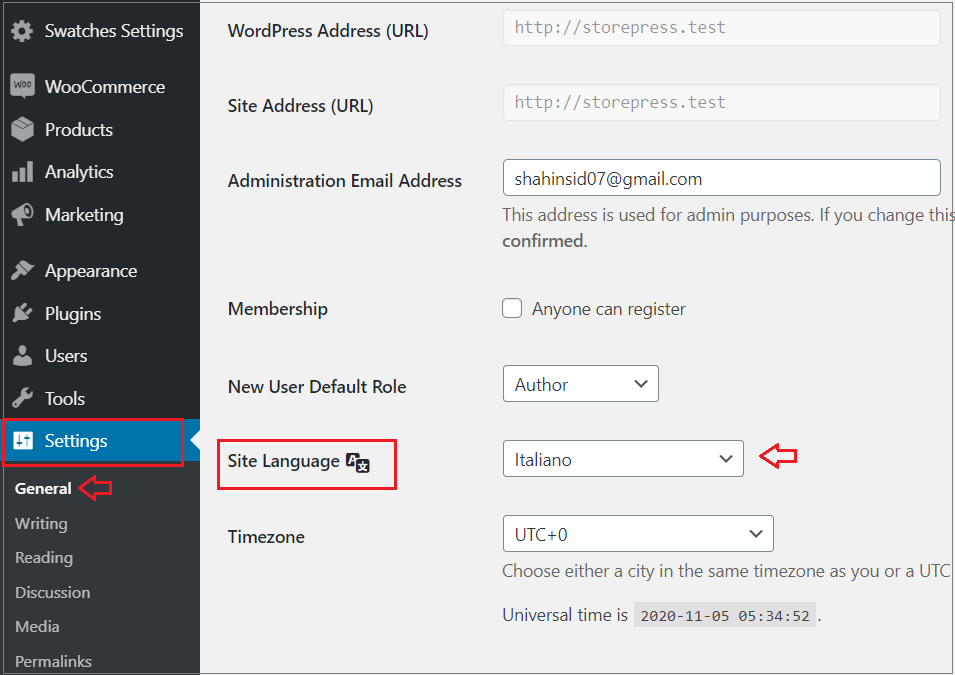
Then navigate to Plugins from Loco Translate to start translating the swatches plugin.
There will be a list of plugins available for translation. Click on the Variation Swatches for the WooCommerce plugin from the list to translate.
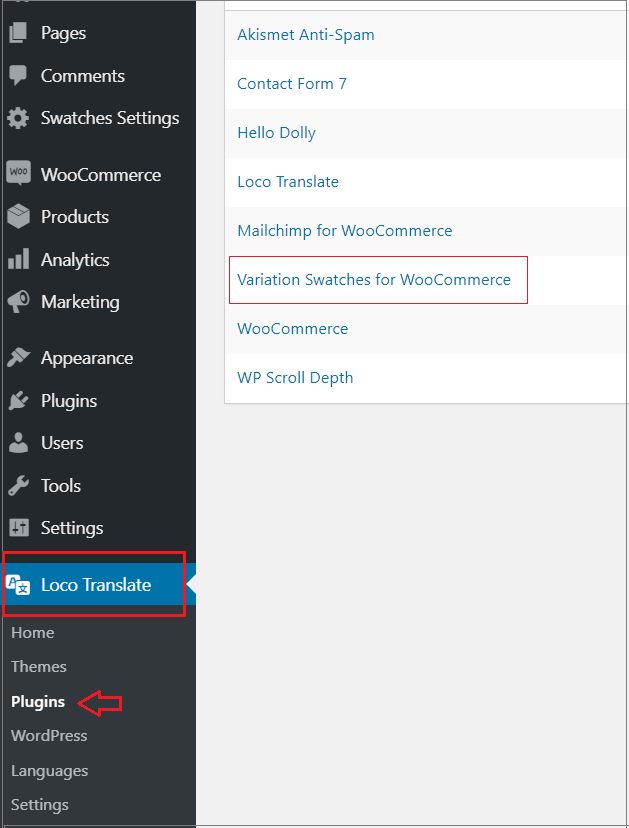
On the next screen, you need to add your language by clicking on the ‘New language’ button at the top.
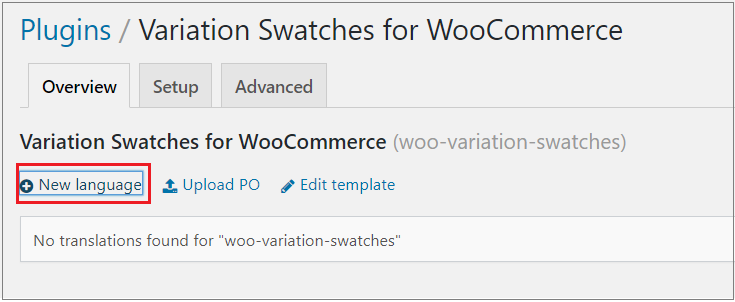
You need to choose your language on the new language page. Here you will get two options – WordPress language and Custom language.
You can choose the language into which you want to translate the plugin from the dropdown menu in the WordPress language option. For demonstration purposes, I am choosing the Italian language for translation.
Then, choose where you want to store the translation files. Loco Translate plugin will recommend saving the file in its folder by default. But you can change that location.
Click on the Start translating button to continue once you have configured your settings.
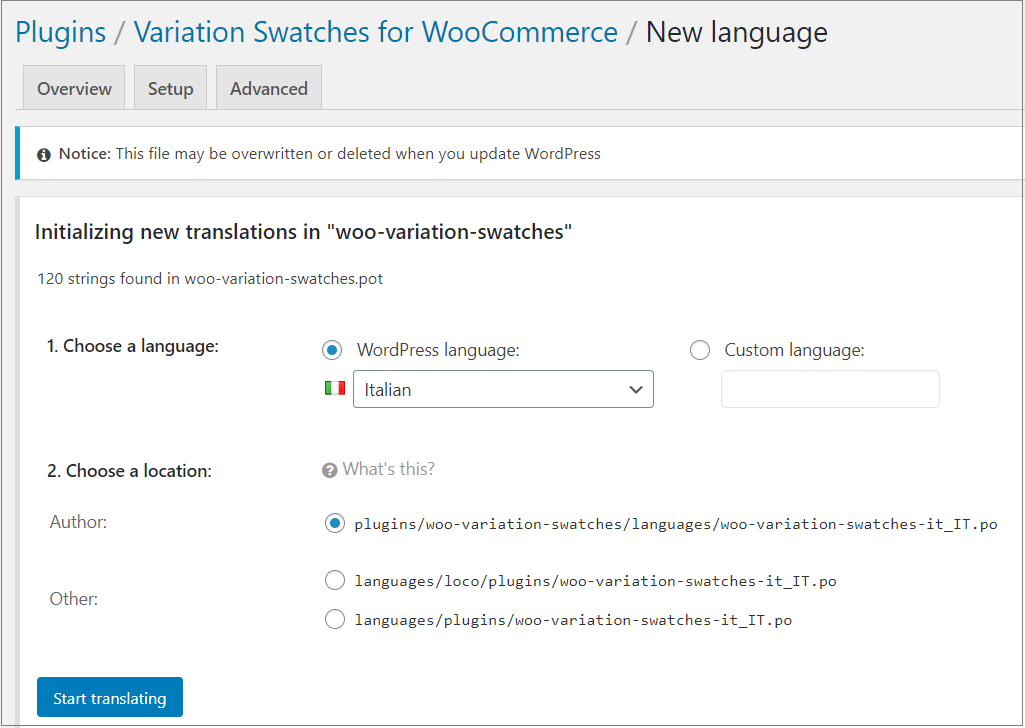
On the next step, you’ll get available string options for the Variation Swatches plugin that you can translate.
For demonstration purposes, here we are showing translation for a sting ‘Swatches Settings’. Click on the Save button once done.
Make sure you have already changed the language of your WordPress installation according to that particular language.
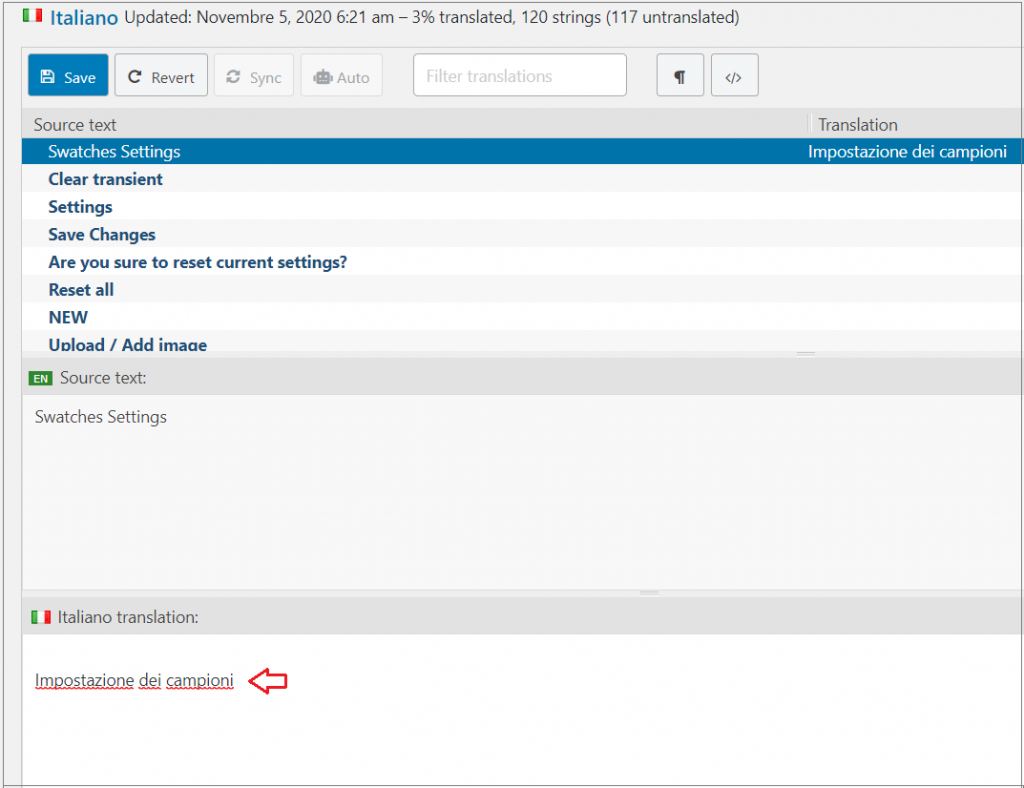
Once you are done, check the result of the strings where you have made a change. Follow the same process to translate other strings of this WooCommerce Variation Swatch plugin.
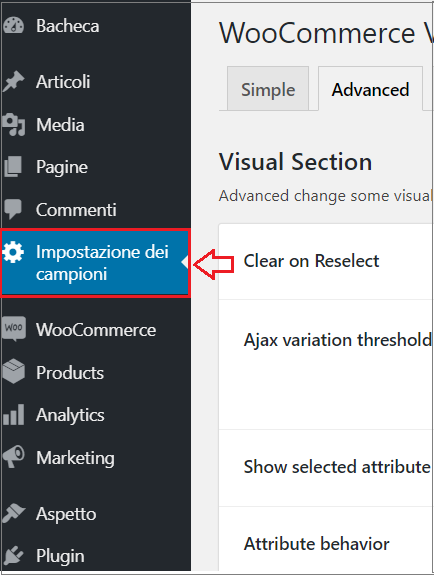
Final Thoughts
We hope this tutorial helped you learn how to translate Variation Swatches for the WooCommerce plugin using loco translate. If you have gone through this guide, translating WooCommerce Variation Swatches plugin to another language will not be difficult.
There are many other ways of translating the WooCommerce Variation Swatches plugin. If you have found any better option than Loco Translation, let us know in the comment section.