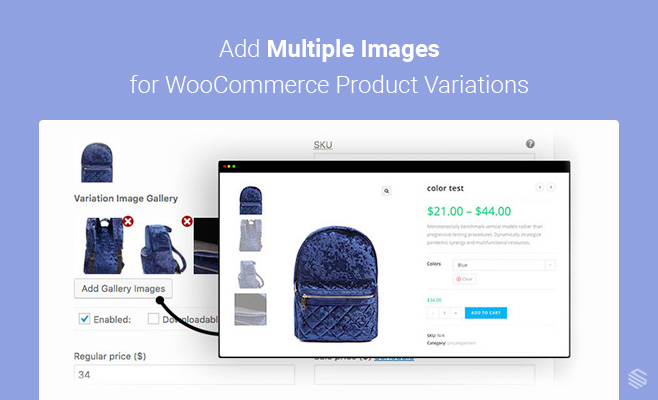Why should you plan to add multiple or additional images to your WooCommerce product variations?
Additional variation images help your customers to compare a particular product. Your customers might want to have a look at the available options.
Learn more advantages, limitation, and solution
WooCommerce product attribute variations help a lot to increase sales based on size, color, style and etc. But when you don’t provide the option to add extra images, you might miss a chance.
I am talking about the chance to take extra advantages ahead of your competitors.
By displaying additional images for product attribute variation, you are giving a boost to your WooCommerce store. It’s going to help you to drive sales and conversion.
So, now you want to add multiple photos to your product variations, right?
But you aren’t allowed to do that. There is a limitation of the WooCommerce default functionality. It allows you to add only a single image per variation.
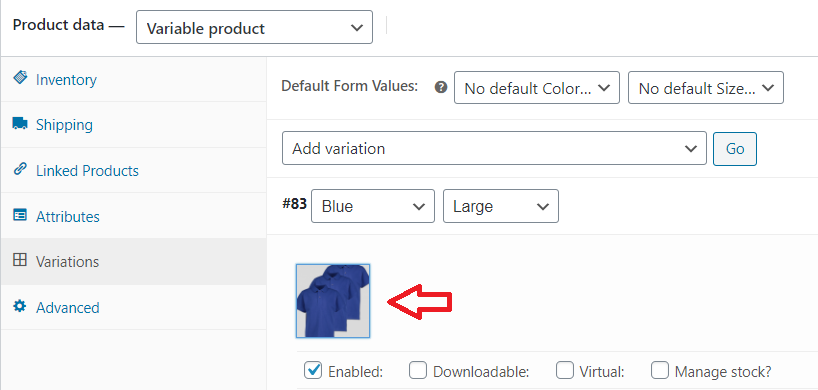
Don’t be disappointed! Every problem has a solution. To add extra photos to your product variations, continue reading.
The solution here is very straightforward. You need a WooCommerce plugin to add multiple images to product variation.
Additional Variation Images Gallery for WooCommerce plugin
It’s an effective plugin that allows you to add multiple images for variation products. You can download the plugin from the WordPress repository or directly install it from your dashboard.
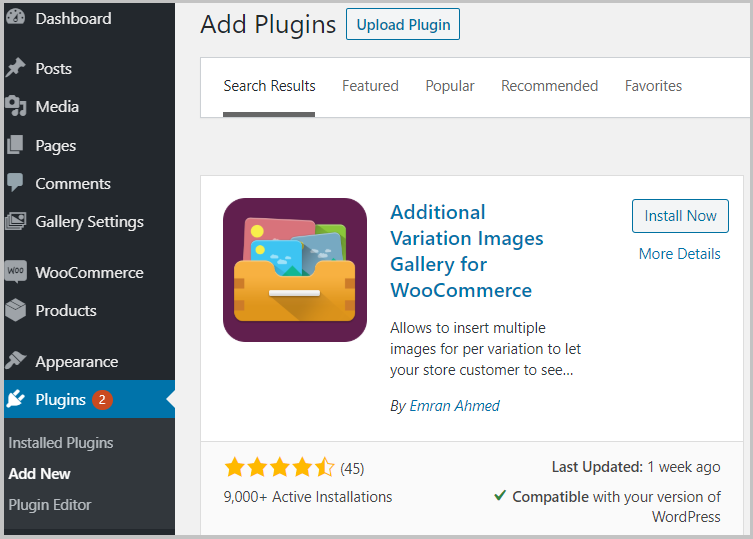
This step by step tutorial shows how straightforward it is to install a WordPress plugin.
Once you have successfully installed and activated the plugin, you’ll be able to see the effects immediately.
To add additional images, go to one of the existing variable products.
Follow the linked article, if you are struggling to create WooCommerce variations for your product.
Then follow the below steps:
- Click on the ‘Variations‘ tab.
- Select your desired variation and click on the ‘Go’ button.
- Notice that, there is a new button to ‘Add Gallery Images’.
- Add your desired photos. Though, you’ll have to add one by one.
- Save your setting once done.
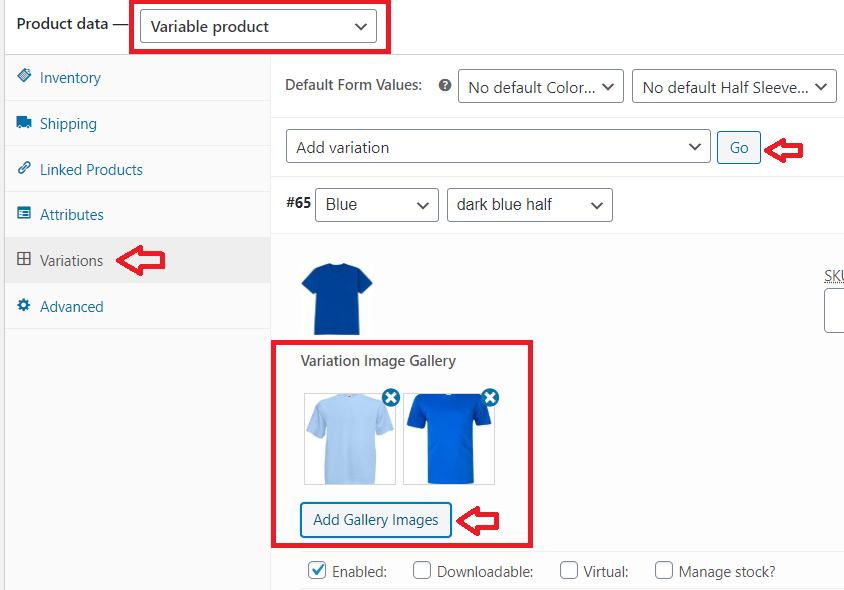
I am showing an example here. My product has ‘Blue’ variations. I was able to add extra photos to this product.
Note that, only one image was supported by default WooCommerce and the other two I have added with the help of additional variation images gallery plugin.
Now check the view of your product frontend. You can view the list of available images to that variation.
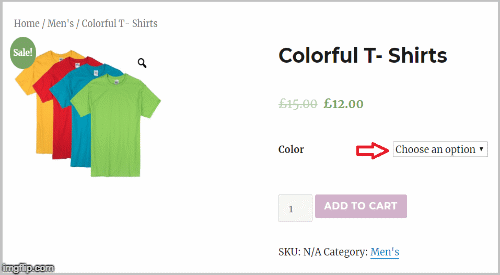
However, you may want to add more photos to your variations. But how can you do it? As the free version of this plugin allows you to add only two additional images.
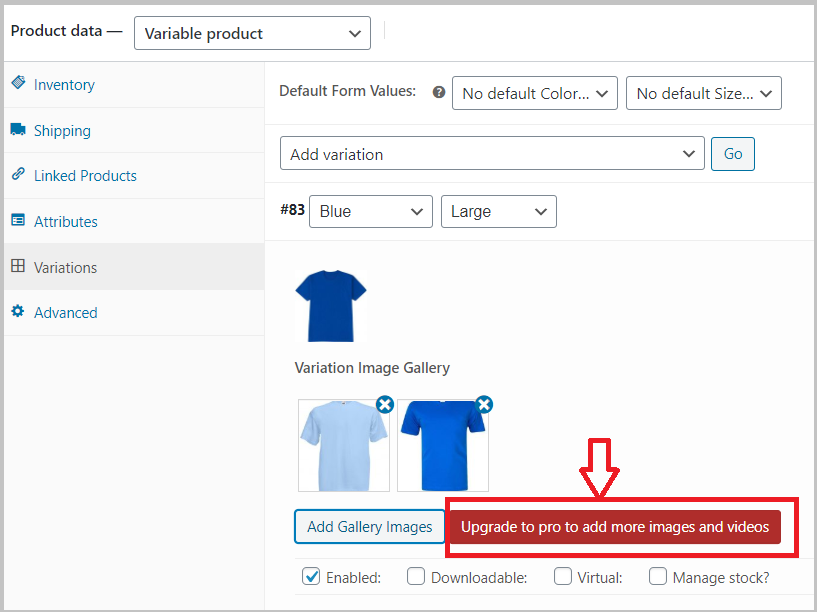
Nevertheless, you can add unlimited product variation images using the premium version of this plugin. Additionally, you’ll be able to add videos to your product variations when required.
When you have variable products on your WooCommerce store, this is the best plugins available on the market for showing extra variation images. By using this plugin, you are giving your visitors with the advantages to see different images of the same color, size, style and etc.
If you require any further information, feel free to ask in the comment section.