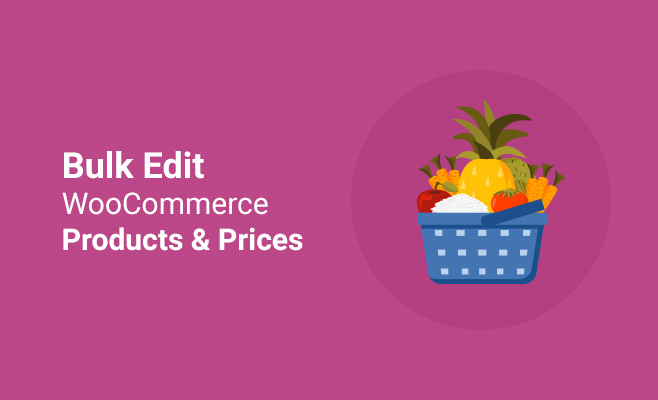As a WooCommerce store owner, don’t you need to edit your products quite frequently? But it could be a tough job to open each individual product details page and edit them one by one.
Suppose, you need to offer a discount to all your products on a special occasion.
Think of a scenario where inflation forces you to increase the price of all products. Assume that you have more than 500 products. How frustrating does it seem to click on each product to edit manually? It’s just a one-off situation!
Here are some common reasons to bulk edit WooCommerce products:
- For changing ‘product visibility’ status.
- To add or remove tags.
- To define shipping classes.
- When the price is required to increase or decrease.
- To keep Featured product status or not.
- If changes required in product categories.
There’s no doubt that you want to be able to update your products easily and in a faster way. Bulk editing becomes essential when you are dealing with a large number of products.
Making changes in bulk seems like a life-saving option. Not only it helps to avoid the hassle, but also saves your quality time. Bear in mind that, you are here to grow your store sales, and not for wasting your time.
The question is, does WooCommerce allow to bulk edit or update products & prices?
Yes, it does! There is an in-built option in WooCommerce for editing bulk products. The option helps you to select multiple products and make changes to the product data fields and update them.
This article will guide you on how to edit or update WooCommerce products & prices. Follow the step by step instructions given below:
Step 1:
- Gain access to your WordPress dashboard.
- Then click on ‘Products’ from the left side panel.
- Select the products that you want to edit.
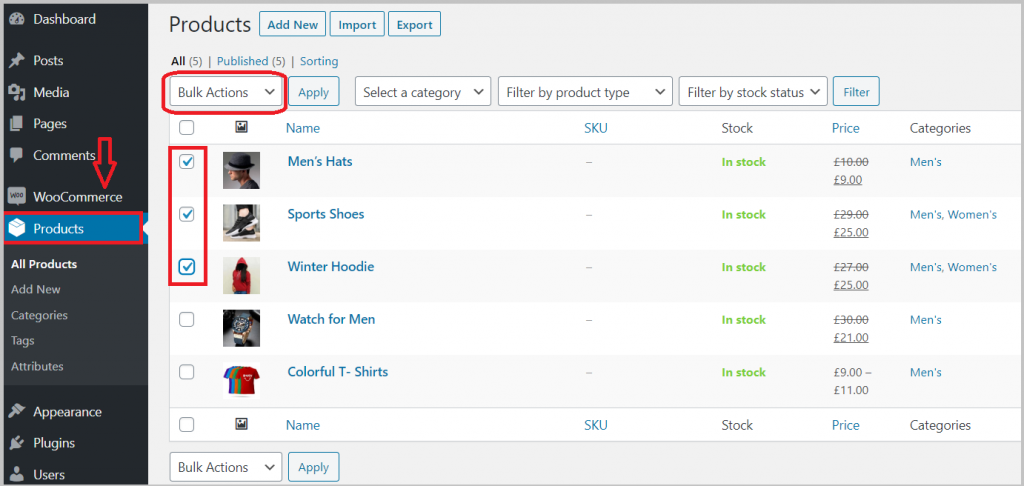
Step 2:
- On the top left of the screen, there’ll be a drop-down ‘Bulk Actions’.
- Choose the ‘Edit’ option.
- Click the ‘Apply’ button.
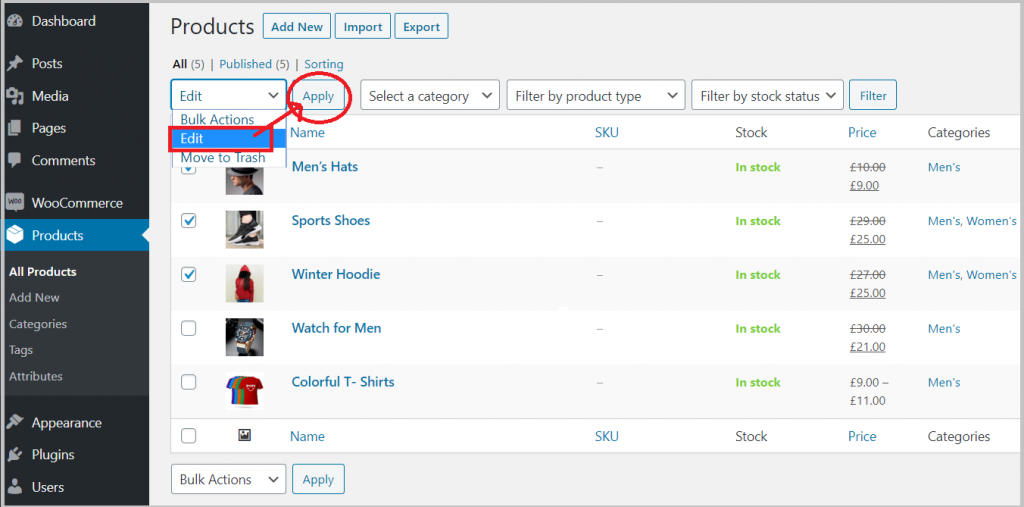
Step 3:
Now you can see a bulk editing screen will appear, where you can make changes to the desired no. of products.
- If there are any products you want to exclude from your selection, click the cross (x) under the ‘Bulk Edit’ field.
- You can assign ‘Product categories’, ‘Product tags’, ‘Comments’ and change the product ‘Status’.
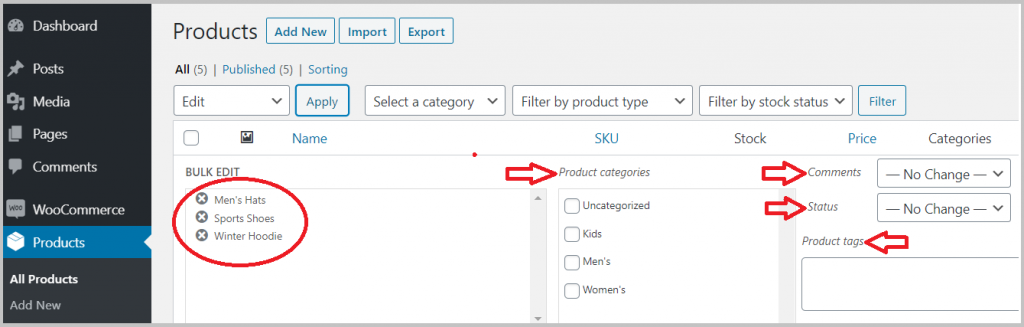
Step 4:
There are different product properties you can edit here. The changes that you can make in ‘Product data’ fields include:
- Increase or decrease ‘Product price’
- Set ‘Product price’ to Regular or Sale price.
- ‘Weight’ and ‘Dimension’ of the products.
- ‘Shipping class’ and ‘Visibility’.
- Enable’ or Disable ‘Featured product’.
- ‘Manage stock’ and modify ‘Stock quantity’.
- Allow or ‘Do not allow ‘Backorders’.
- ‘Sold individually’ or not.
- Once the desired changes are made, click on the ‘Update’ button.
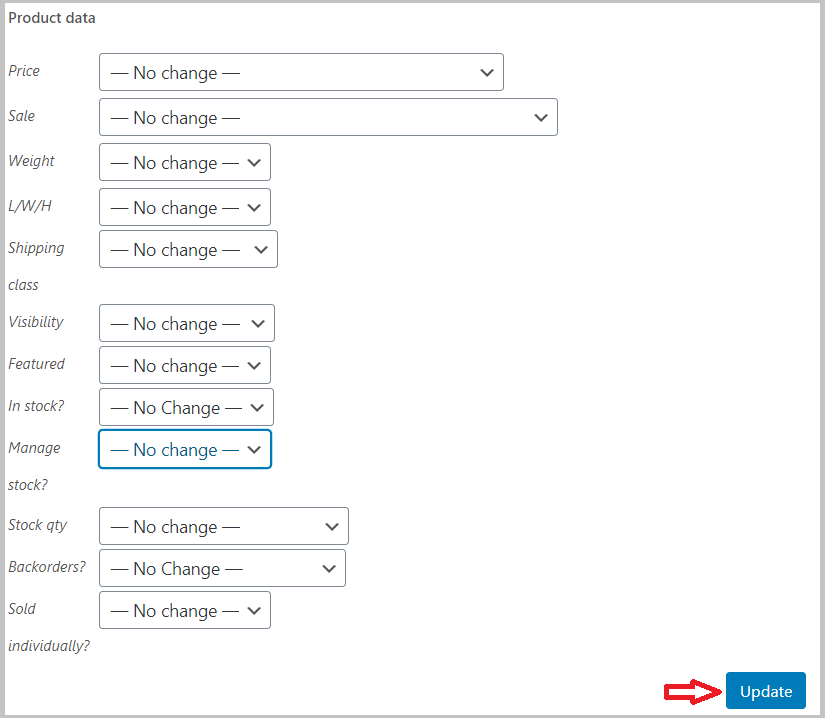
An Example Scenario:
On a special occasion, you may want to offer a 5% discount to your customers from your sales price.
Here, I have selected the top 3 products. Note the current sales price of these products.
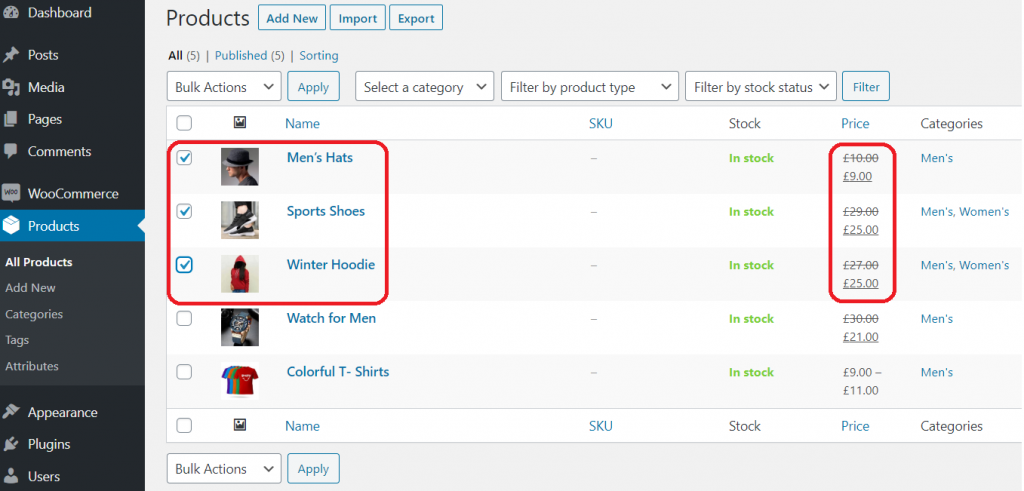
To decrease the sales price of the selected products:
- Go to the ‘Sale’ option from the Product data.
- Select ‘Decrease existing sale price’ from the drop-down filed.
- Enter the percentage and click on ‘Update’.
Note: Don’t forget to use the percentage (%) sign, if the price is being adjusted.
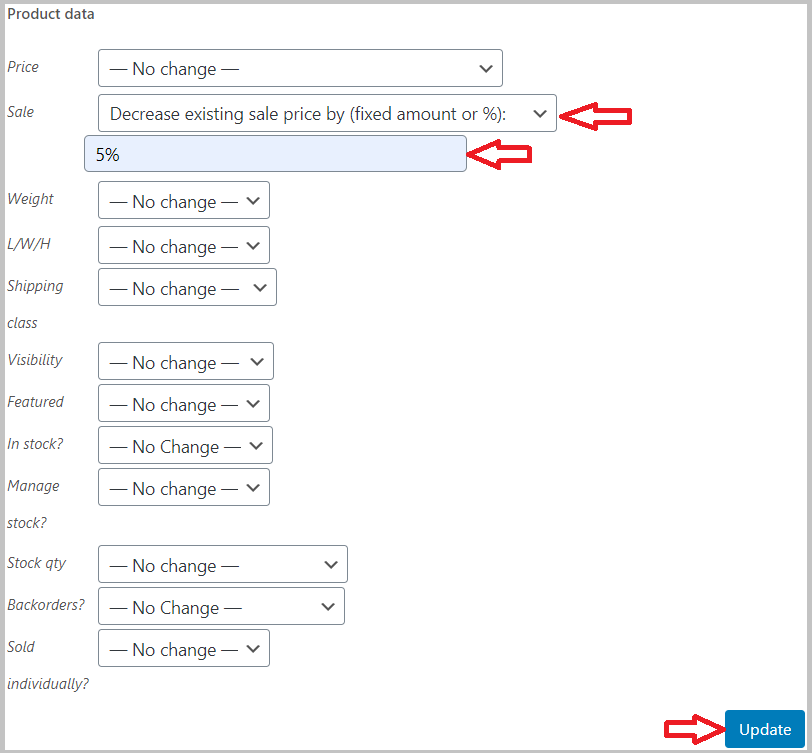
Now compare! The sales price for the selected products is decreased by 5%.
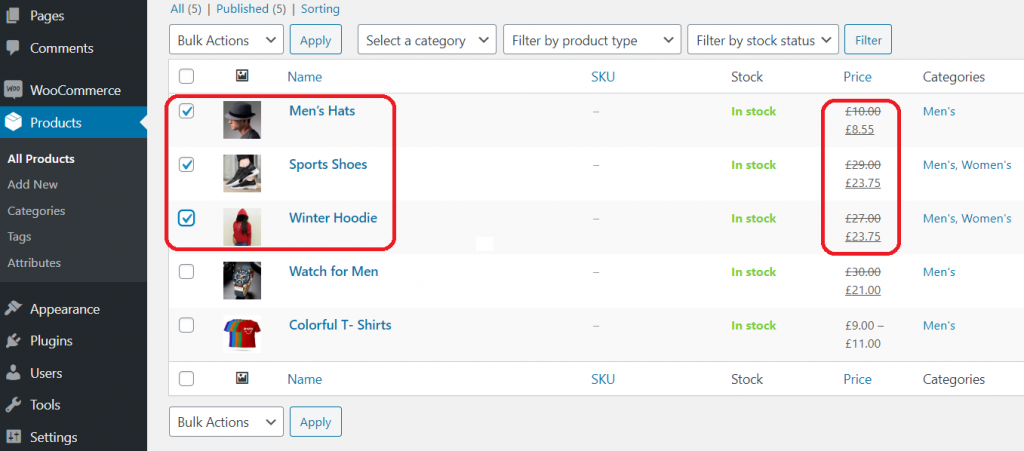
Keep in mind that, the price will not be changed for a grouped product with the bulk product option. In case you have any grouped products, you need to change it individually.
How to selectively filter products to Bulk edit or updates?
One of the common customizations every store owner looks in a WooCommerce is, filtering products to bulk updates.
In many scenarios, you have to handle a lot of products and there’s no time to do it one by one. Your online store is growing continuously. On the other hand, your time is getting shorter.
The question is, how can you select a specific set of products for bulk edit or updates? Filtering options would come to your rescue in such situations.
There are three different options you can filter your products:
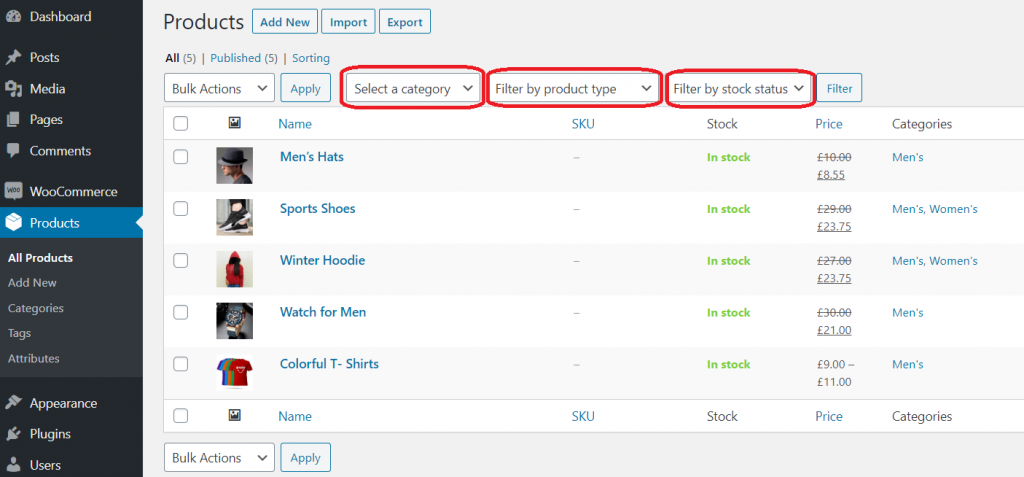
Filter by category:
- Select one of the categories from the dropdown menu.
- Click on the ‘Filter’ button to list out all products under the chosen category.
- All the products under that category are listed. You can make changes where required.
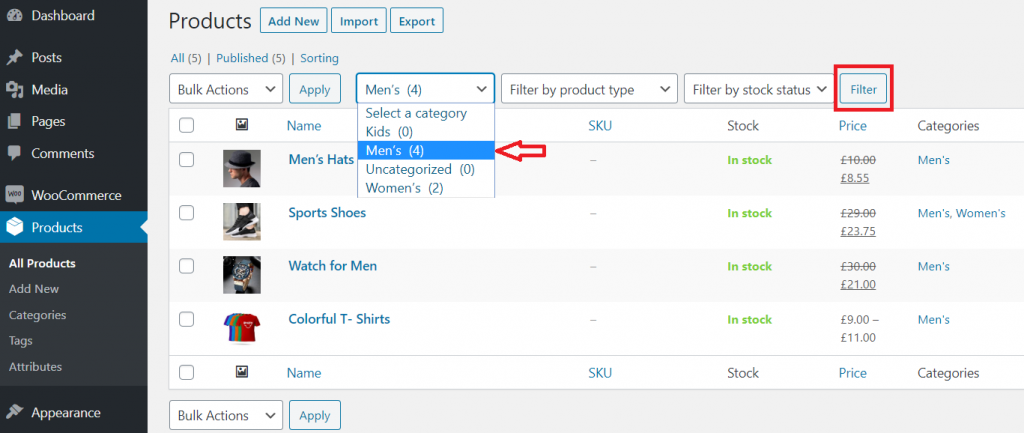
Filter by product type:
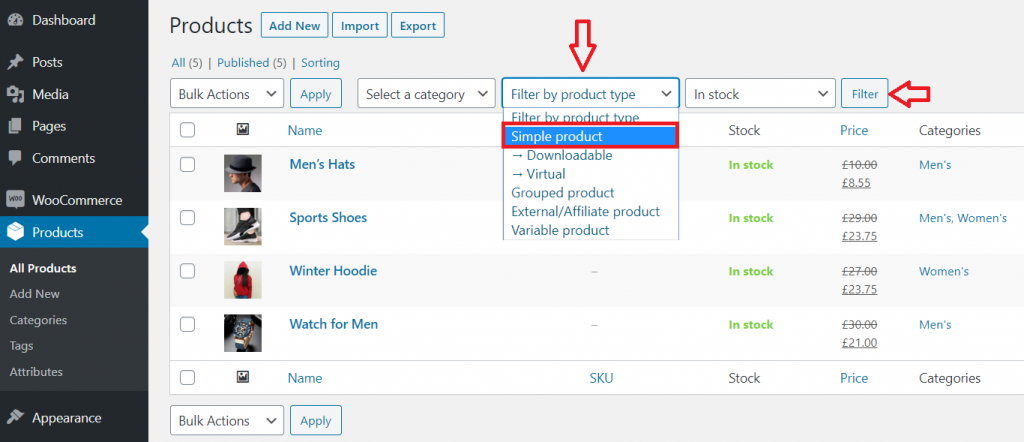
Filter by stock status:
- As per your requirements, you can filter products by stock status. To do so:
- Go to ‘Filter by stock status’ from the drop-down menu.
- You can choose in stock, out of stock or backorder.
- Once selected, click on the ‘Filter’ button.
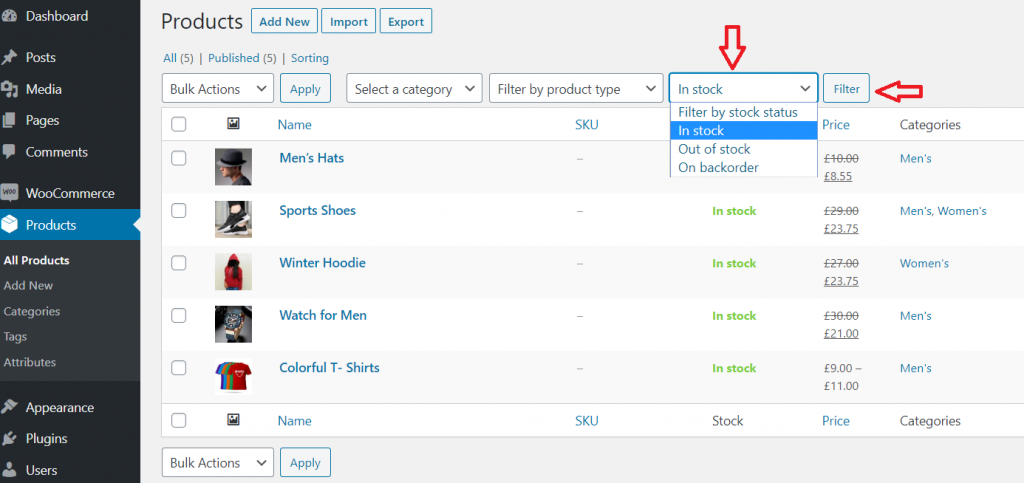
Let me remind you once again, the bulk operation won’t be able to change variation products. You need to manually change the price for individual variations.
Read the linked article, in case you are struggling to create WooCommerce variations for your products.
As a WooCommerce store owner, you may have to manage a large number of products. It’s difficult to edit single products individually and also, it’ll take a considerable amount of time.
WooCommerce in-built edit option is enough when you have less than 999 products and most of them are simple products. But if you have a large number of variable products then you might need the help of a third-party plugin.