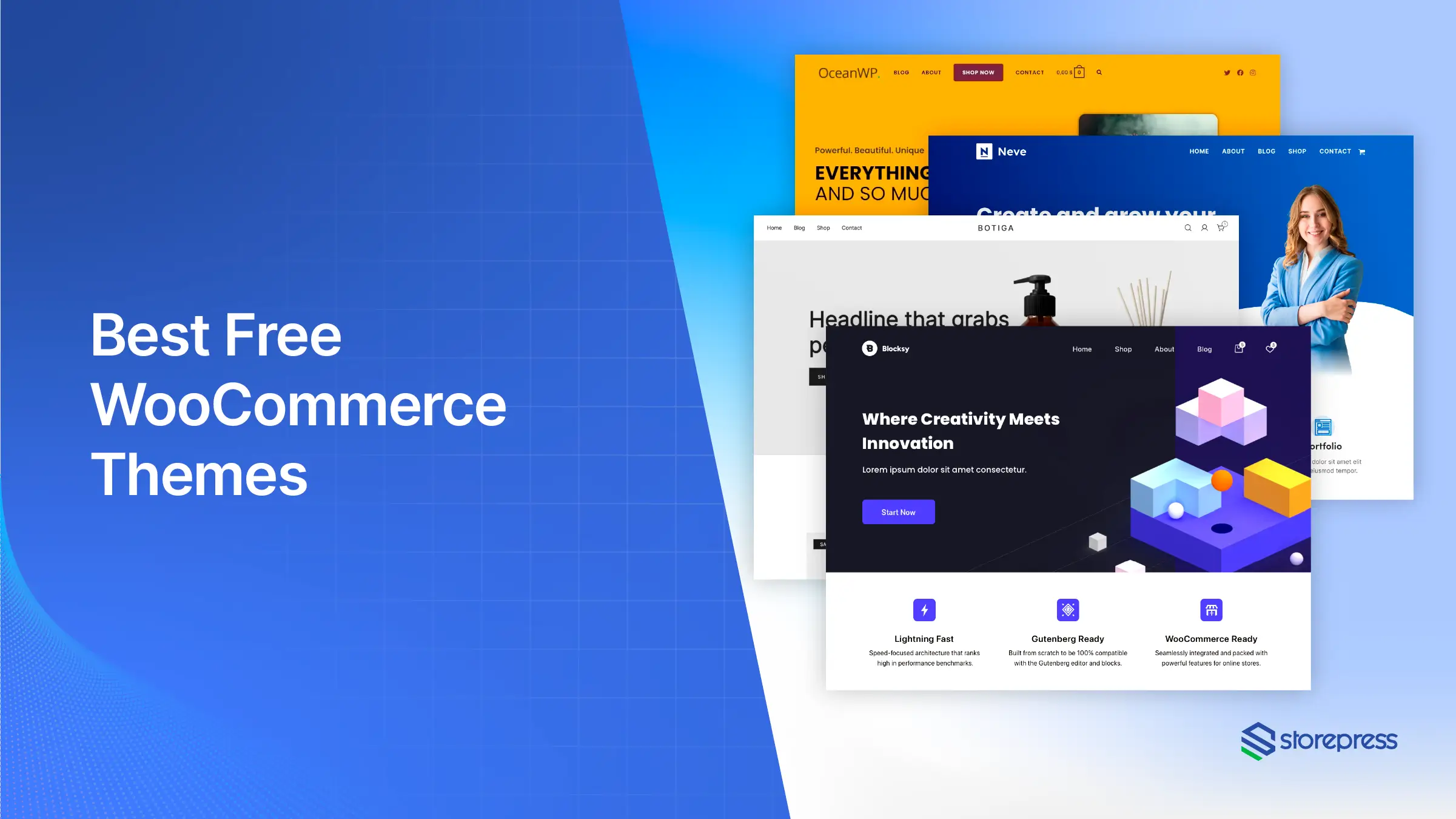Table of Contents
Want to improve the security of your WordPress WooCommerce website? Starting an online store is a smart way to launch a business compared to a physical shop. But running a successful online store requires ongoing work. You will add new products, fix issues, and handle marketing regularly.
At the same time, WooCommerce website security must be a top concern. Online theft and cyberattacks are increasing. Your WooCommerce store holds important information like customer data, payment details, and links to other sites, which makes it a prime target for hackers.
WordPress with WooCommerce is the leading eCommerce platform, powering over 30% of online stores worldwide-much more than competitors like Shopify, Magento, and Squarespace. This popularity also attracts cybercriminals.
Thankfully, WooCommerce and WordPress come with strong security features and flexibility, but securing your store takes effort. You must prioritize protecting your site from threats.
This guide explains common security weaknesses in online stores and provides effective ways to secure your WooCommerce website in 2025. You will learn practical steps like keeping software updated, using strong passwords and two-factor authentication (2FA), limiting login attempts, setting up firewalls, encrypting data with SSL, monitoring user activity, and using secure hosting. These practices help protect your store and customer information from growing cyber risks.
Enhance the security of your WordPress WooCommerce website by adding multiple layers of protection. This will make your store strong and keep attackers from getting in.
We’ll divide the security measures into three levels –
WooCommerce Website Security Level 1
1. Do not use the default username
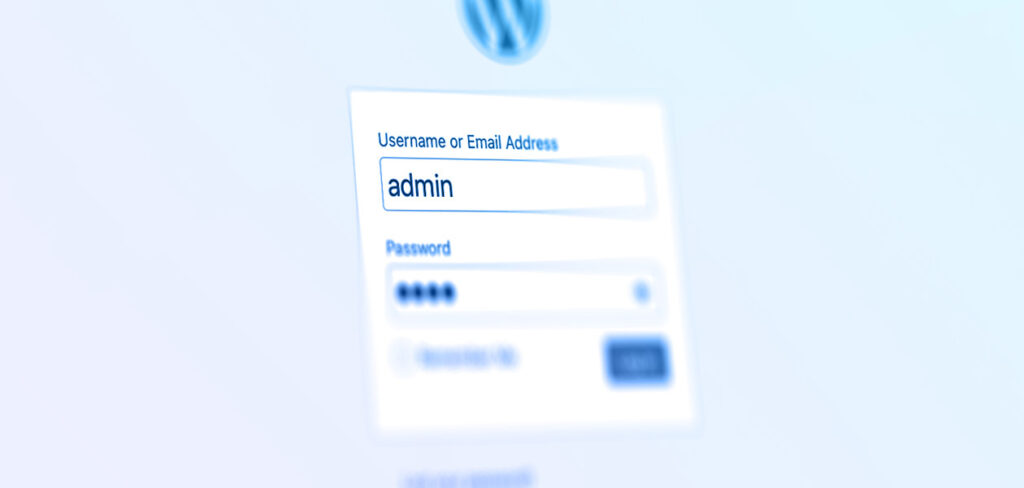
Using common admin usernames like “admin” or your store name is risky.
Many people stick with “admin” as their username, which makes it easier for hackers to break in.
Hackers often use a method called a brute force attack, where they repeatedly guess different username and password combinations. Since the admin account has full control over your site, it’s their main target.
To stay safe, create a unique username that’s hard to guess. You can easily manage this yourself by adding a new user in WordPress.
Go to Users → Add New, fill in the details, and choose a strong, uncommon username. Finally, assign the role Administrator to this new account.
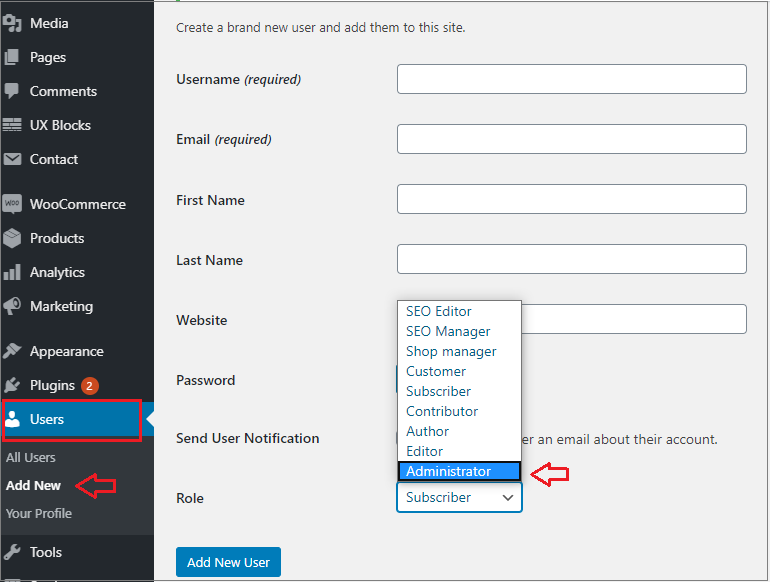
After creating the new admin account, log out of your WordPress dashboard and then log back in using the new credentials. Once you’ve confirmed everything is working fine, you can safely delete the old account. All posts and content linked to the old account will automatically transfer to the new one.
Effectively managing users in WordPress gives you full control over your website and helps strengthen its overall security.
2. Use a strong password
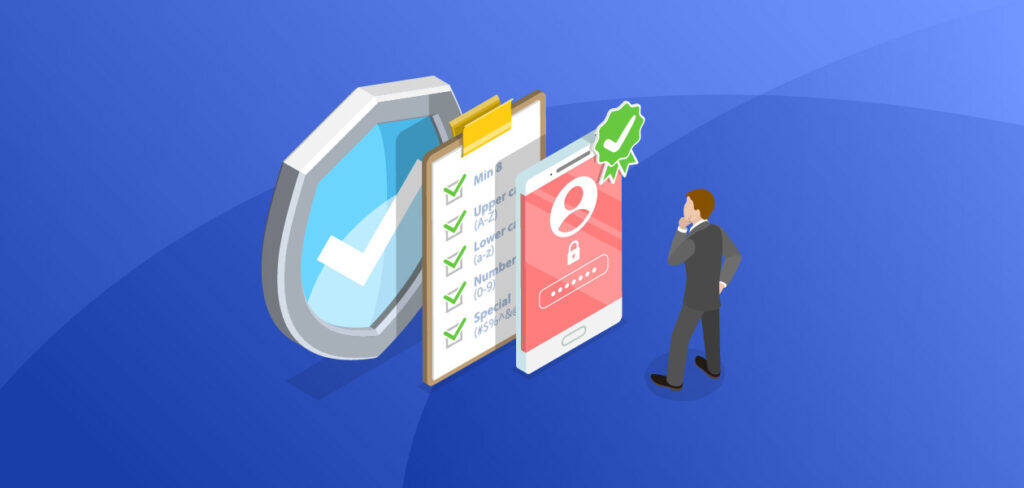
Next, let’s focus on your WordPress admin password. Many accounts get hacked simply because they use weak passwords, making this one of the most common reasons for breaches.
To protect your site, always use strong and unique passwords. Avoid reusing the same password across multiple accounts-each account should have its own dedicated password.
WordPress has a built-in feature that encourages strong passwords and can even generate a secure password for you.
Here are some tips to create a strong password:
- Use a passphrase instead of a single word. For example, instead of “woocommerce,” use something like “mywoocommerce”.
- You can also create acronyms or abbreviations from phrases. For instance, “Dan Roath at the Athens Centre” could become “dr@atcn”. (Note: simple acronyms alone may still be weak, so combine them with numbers, symbols, or longer phrases for better security.)
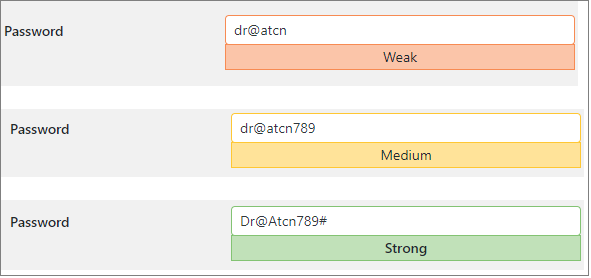
Your password is now strong and difficult to guess for hackers.
WooCommerce Website Security Level 2
1. Install a security plugin

One of the easiest ways to maintain WordPress and WooCommerce security is by using a security plugin. With a plugin, you don’t have to handle security manually.
A good security plugin will:
- Continuously monitor your site for threats.
- Automatically block or fix security issues.
- Regularly scan for malware and suspicious activity.
There are many security plugins available, but not all offer the same level of protection. Some trusted options include:
- Wordfence
- iThemes Security
- Anti-Malware Security
- All In One WP Security
Important: Only use one security plugin at a time. Running multiple security plugins can cause conflicts, bugs, or even break your site.
2. Get an SSL certificate

To keep your site secure, adding SSL to your WooCommerce store is essential.
SSL protects your website and customer data by encrypting information, making it much harder for hackers to access. It’s a crucial step for every store owner to ensure both security and trustworthiness.
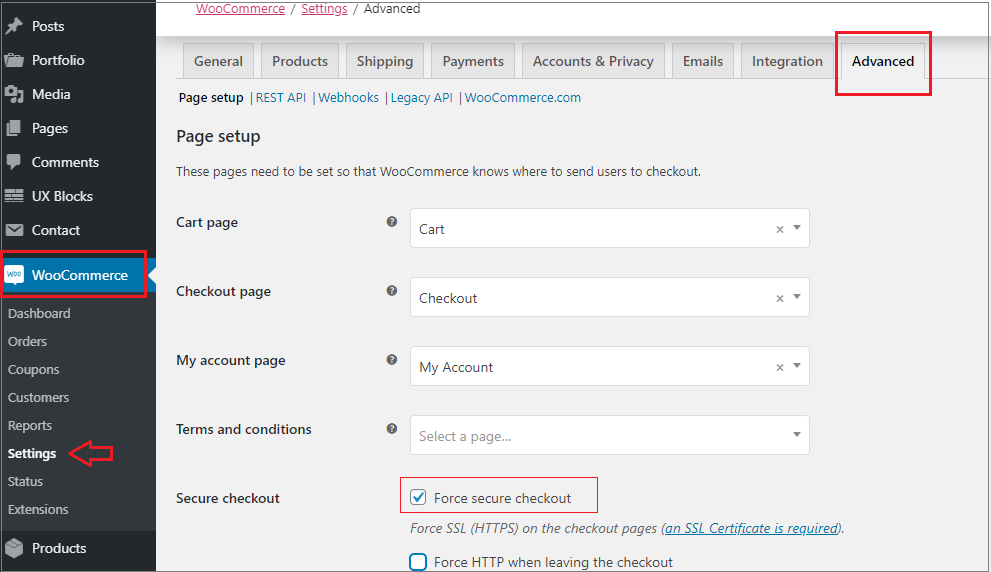
That’s one important step done, but there’s still much more to do to fully secure your WooCommerce store.
3. Always keep backups
Keeping regular backups of your website should be a top priority. You might wonder how backups relate to security, but they play a crucial role.
If your WooCommerce store ever goes down, it can be disastrous-you risk losing customers, orders, and revenue immediately. That’s why maintaining multiple backups is essential.
Backups allow you to:
- Quickly restore your website and resume business.
- Investigate the cause of any hacks or issues.
Since WooCommerce stores handle many orders and customer details, it’s important to use a real-time backup solution and ensure that your backups are stored securely.
WooCommerce Website Security Level 3
1. Use two-factor authentication

Two-factor authentication (2FA) is one of the simplest yet most effective ways to strengthen your site’s security. Every user account should require a two-step verification before access is granted.
With 2FA, even if hackers obtain a username and password, the second authentication step adds an extra layer of protection, making it much harder for them to break in.
Today, many apps and plugins make managing two-factor authentication easy for all user accounts on your website.
2. Limit login attempts

Most hackers try to access websites by guessing usernames and passwords repeatedly until they find the right combination.
To prevent this, many security plugins offer a feature to limit login attempts. By restricting how many times someone can try to log in, you can effectively block attackers before they succeed.
For example, you can set a limit of three login attempts. After that, the system will automatically lock the account or block the IP address, keeping your admin panel safe from brute-force attacks.
3. Keep everything updated

WooCommerce-based online stores receive regular updates from WordPress that include important security fixes whenever new vulnerabilities are found in the core.
However, it’s not just the WooCommerce plugin that needs updating – you should also keep your themes and other plugins up to date, along with the WordPress core. Outdated plugins or themes can expose your site to risks that newer versions have already patched.
When updating a theme, it’s a good idea to use a child theme to keep your customizations and data safe.
In short, keeping your website software updated is essential and non-negotiable. Running your site on the latest versions ensures you always have the most recent security protections in place.
Summing Up
There are many other ways to improve your website’s security, but here we’ve focused on the most important ones.
As WooCommerce stores continue to grow in popularity worldwide, hackers and spammers are also becoming more active in trying to gain access to websites. That’s why it’s crucial to invest both time and money in strengthening your store’s security measures.
Additionally, when choosing a hosting provider, make sure they offer strong server-level security. A reliable host can significantly reduce the risk of attacks.
If you’re unsure how to choose the right host, this guide will help you find the best WordPress hosting option for your website.

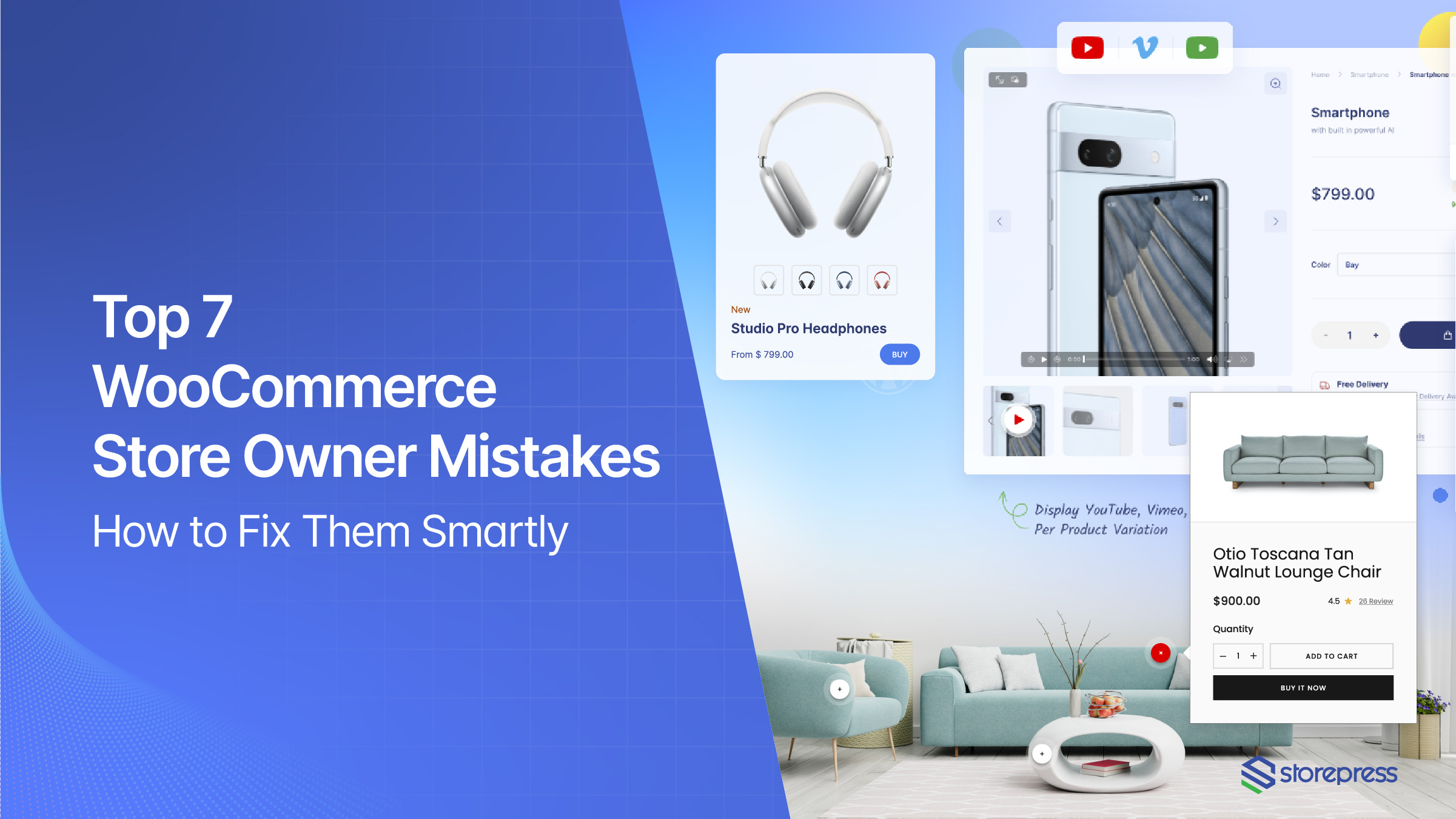
![Top 10+ Best WooCommerce Product Gallery Slider Plugins [2025]](https://storepress.com/wp-content/uploads/2025/11/WooCommerce-Product-Gallery-Slider-Plugins.webp)