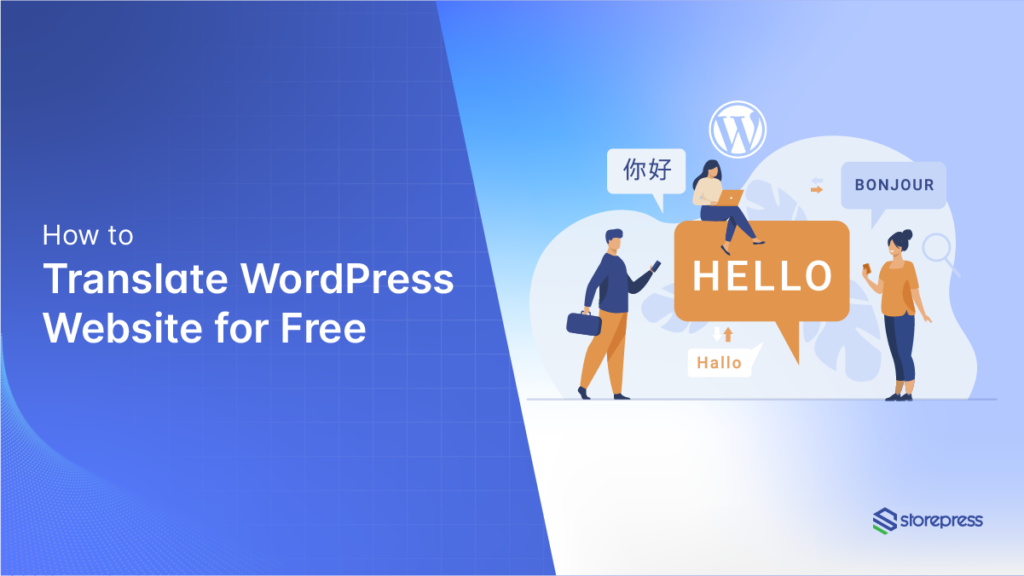If you run an international WordPress website, it’s essential to include features that automatically translate WordPress Website your site for visitors. Since users come from different linguistic backgrounds, they may not understand your website’s default language.
By enabling automatic translation, you can enhance user engagement by allowing visitors to view content in their native language. This tutorial will guide you through the simple process of setting up automatic translation for your WordPress site.
Top Reasons to Automatically Translate Your WordPress Website
Here are some key reasons why you should automatically translate your WordPress website:
- Reach a Global Audience – Make your content accessible to users worldwide, regardless of their language.
- Improve User Experience – Visitors can browse your site in their native language, leading to better engagement.
- Increase Traffic & SEO – Multilingual sites rank higher in international search results, driving more organic traffic.
- Boost Conversions & Sales – Customers are more likely to buy when they understand product details in their language.
- Stay Competitive – Many top websites offer multilingual options; don’t fall behind your competitors.
- Save Time & Resources – Automatic translation is quicker and more cost-effective than manual translation.
- Enhance Brand Credibility – A multilingual site shows professionalism and inclusivity, building trust with users.
Automatically Translate WordPress Website with WPML
WPML is a widely used multilingual WordPress plugin that enables automatic translation of your website into any preferred language. In this guide, we’ll demonstrate how to use WPML’s ‘Translate Everything’ feature to seamlessly translate your WordPress site.
Step 1: Start by downloading the WPML plugin from wpml.org. Then, install and activate it on your WordPress site. WPML offers powerful features for automatic translation at an affordable price and is fully compatible with popular WordPress and WooCommerce themes.
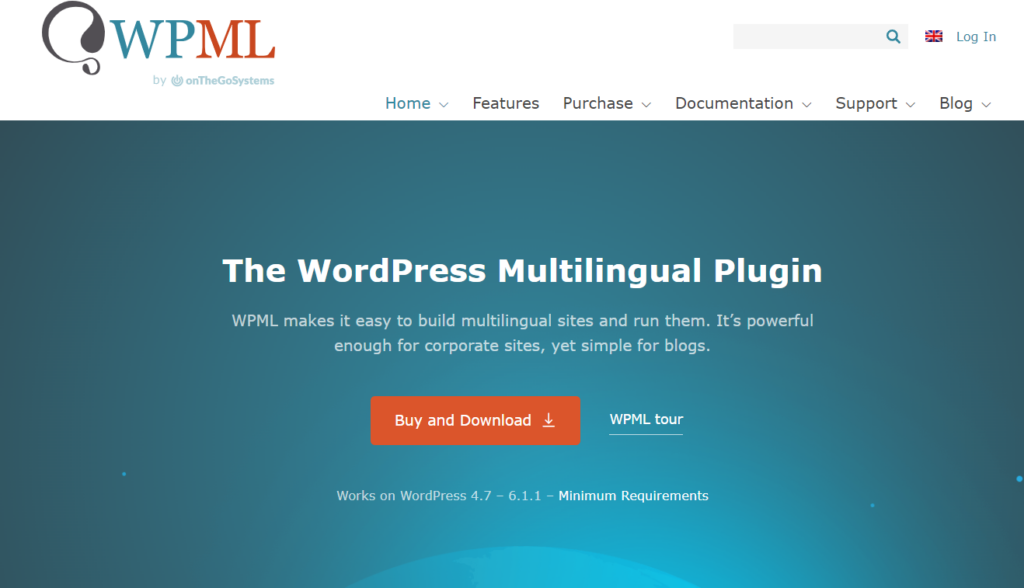
Step 2: Once WPML is installed and activated, a setup wizard will guide you through the necessary configurations to enable translation for your website. Select your site’s default language and the languages you want to translate into. Additionally, configure the URL structure and register the WPML plugin.
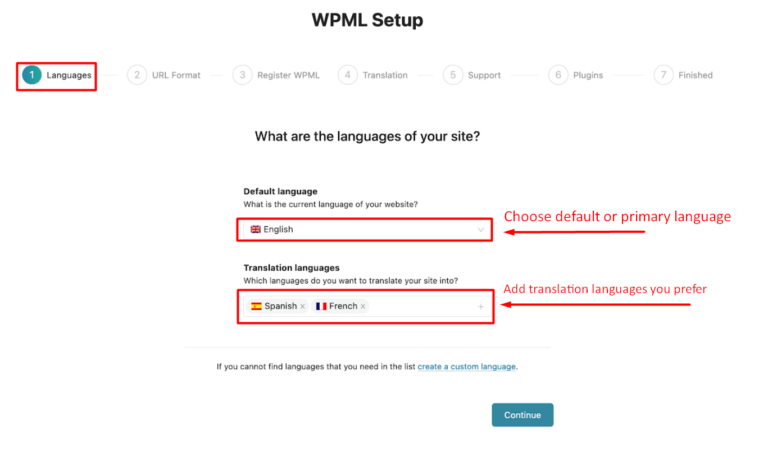
Step 3: In the WPML setup wizard, navigate to the ‘Translation’ tab and select the ‘Translate Everything’ option. For better control, choose ‘Review the translations before publishing’ to check automatic translations before they go live. This process runs seamlessly with most lightweight WordPress and WooCommerce themes.
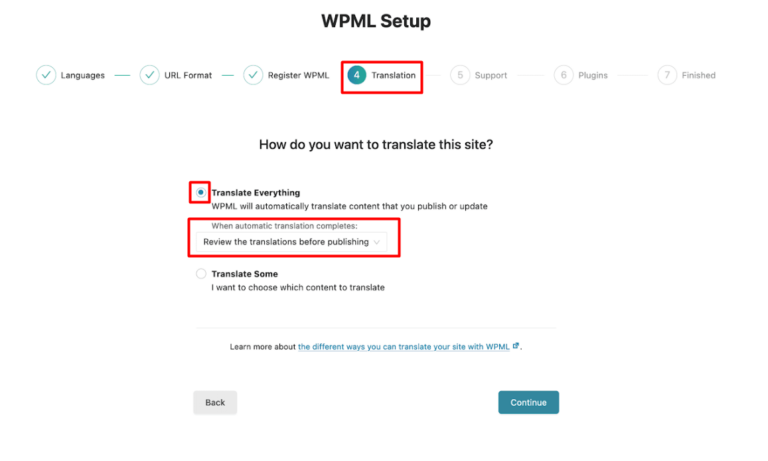
Step 4: Once the setup wizard is complete, WPML will automatically translate your WordPress website, including posts, custom post types, taxonomies, and more.
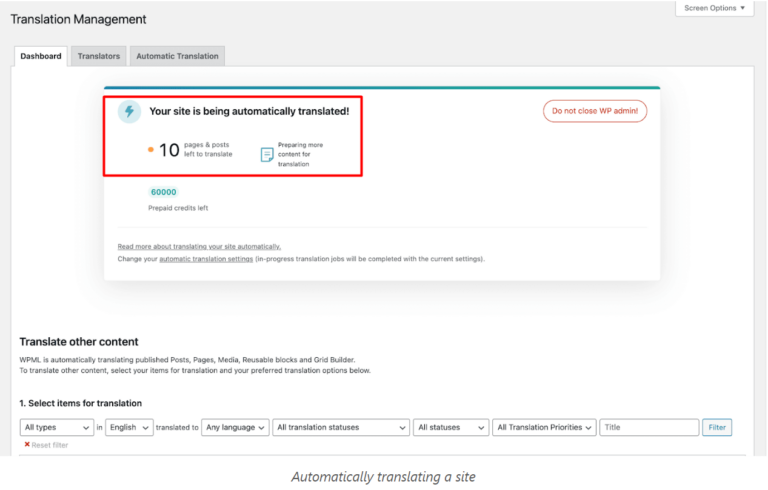
Step 5: Certain custom taxonomies, fields, and custom post types may not be translated automatically. To enable their translation, go to WPML → Settings from your WordPress dashboard and turn on the translation option for those elements. WPML will then translate them instantly. These features are fully compatible with any modern and creative free WordPress WooCommerce theme.
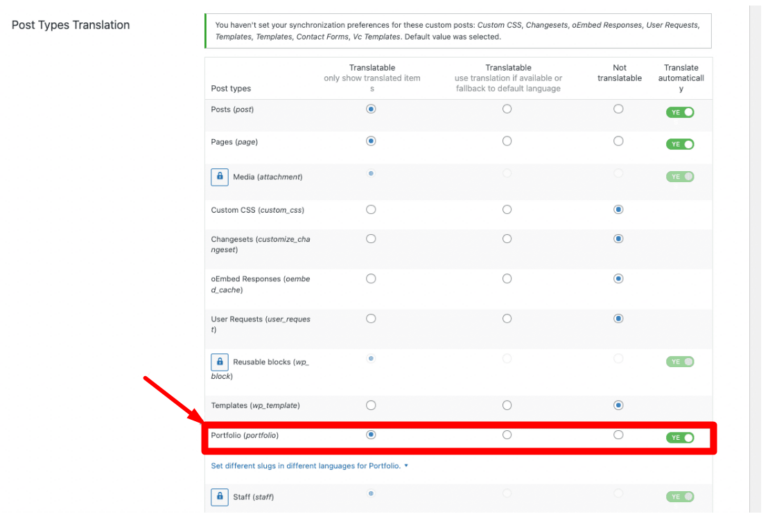
Step 6: WPML provides three options after the automatic translation is completed: skip the review, review after publishing, or hold the translation for review before publishing.
Since we selected “Review the translation before publishing” in the setup wizard, navigate to WPML → Translation Queue in your WordPress dashboard. Here, you can review each page and post individually by clicking the ‘Review’ button next to them.
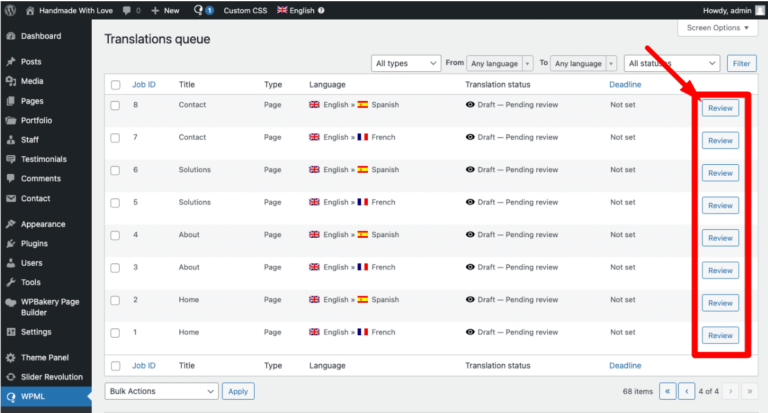
Your website is now set up to automatically translate WordPress content for your visitors. You can visit your site and see how the translation feature works in action. Whenever users visit your site, they’ll be able to translate the content in just a minute, boosting engagement.
Conclusion
The WPML plugin is one of the highest-rated and most effective multilingual tools available to enhance your website’s productivity and engagement globally. In this tutorial, we’ve demonstrated how to automatically translate your WordPress site using WPML. We hope this guide has been helpful in showing you how to efficiently translate your website.